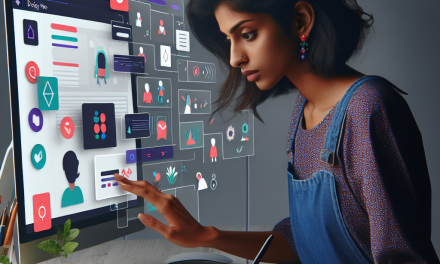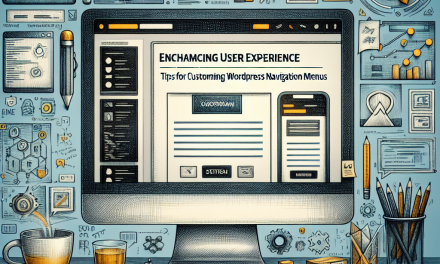In today’s digital world, email marketing remains one of the most powerful tools for businesses to engage with their customers. And when it comes to effective email marketing, Mailchimp stands out as a leading choice. If you want to supercharge your marketing efforts and gather valuable leads directly from your website, integrating Mailchimp with your WordPress site is the way to go. In this article, we’ll guide you through the process of a seamless integration.
Why Use Mailchimp?
Mailchimp not only allows you to design beautiful emails but also automates email campaigns, tracks user engagement, and provides insights into your audience’s behavior. When integrated with your WordPress site, it enhances your ability to capture leads, thereby boosting your email subscriber list efficiently.
Step-by-Step Guide to Integrating Mailchimp with WordPress
Step 1: Create Your Mailchimp Account
If you don’t already have a Mailchimp account, go to Mailchimp’s website and sign up for an account. They offer various pricing tiers, including a free plan that is perfect for small businesses and startups.
Step 2: Install a Mailchimp Plugin
To make the integration process easier, consider using a plugin. Here’s how to do it:
- Log in to your WordPress Dashboard.
- Navigate to Plugins > Add New.
- Search for “Mailchimp.” Some popular options are:
- Click “Install Now” and then “Activate.”
Step 3: Connect Your Mailchimp Account
Once the plugin is activated, you need to link it with your Mailchimp account:
- Go to the settings of the Mailchimp plugin you just installed.
- Look for an option to enter your Mailchimp API Key.
-
To find your API Key:
- Log in to your Mailchimp account.
- Go to Account > Extras > API keys.
- Generate a new API key if you don’t have one and copy it.
- Paste the API key into the plugin settings and save the changes.
Step 4: Create and Customize Your Subscription Form
With Mailchimp connected, you can create a subscription form directly from your WordPress dashboard:
- Navigate to the Mailchimp plugin settings.
- Look for the option for forms or subscription forms.
- Customize your form to match your website’s aesthetic. Add fields such as name, email, and any other relevant information you’d like to collect.
- Save your form and copy the shortcode provided by the plugin.
Step 5: Add the Subscription Form to Your Site
Now that you’ve created a form, you can add it to your site:
- Create a new page or post, or edit an existing one.
- Paste the shortcode where you want the form to appear.
- Preview and publish your content.
Step 6: Configure Your Campaigns
Once you start gathering subscribers, you can create email campaigns through Mailchimp. In the Mailchimp dashboard:
- Navigate to Campaigns > Create Campaign.
- Follow the prompts to design and send your campaign.
Step 7: Monitor Performance
Keep track of how well your email campaigns perform using Mailchimp’s analytics tools. You can see open rates, click-through rates, and other engagement metrics, allowing you to adjust your strategies as needed.
Conclusion: Level Up with WafaTech NextGen WordPress
Integrating Mailchimp with your WordPress site is a straightforward process that can dramatically enhance your email marketing efforts. This integration not only allows you to collect leads easily but also helps in maintaining effective communication with your audience.
If you’re looking for a hosting solution that supports such powerful integrations and maximizes your site’s potential, consider WafaTech’s NextGen WordPress hosting services. With cutting-edge technology and dedicated support, you’ll have everything you need to ensure your website performs at its best.
For more details about WafaTech’s NextGen WordPress hosting, visit WafaTech and take your website to the next level today!
This blog provides insights on the tools and plugins necessary for the integration. For additional support and tools, you can visit the official WordPress plugin directory, where you can discover more resources to enhance your site further.