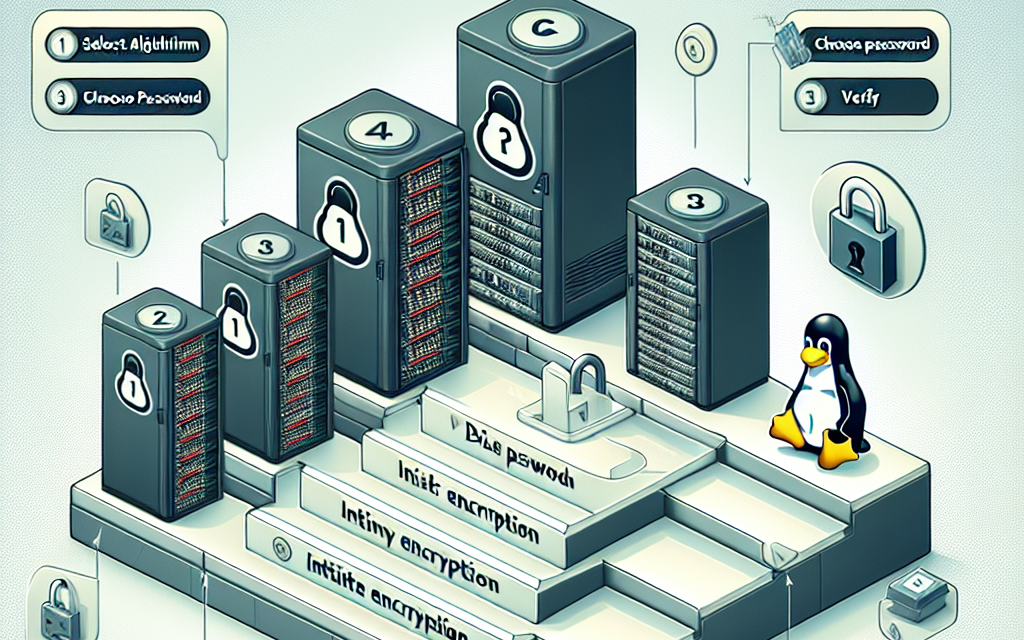In an age where data security is paramount, ensuring that your sensitive information is adequately protected can be the difference between peace of mind and potential disaster. One effective way to safeguard your data is through disk encryption. This guide will walk you through the process of using LUKS (Linux Unified Key Setup) for disk encryption on Linux servers, providing essential steps to secure your data.
What is LUKS?
LUKS is the standard for Linux disk encryption that makes managing multiple user passwords for a secure disk easy. It encrypts the entire disk or a partition, ensuring that data is protected at rest. If a drive gets stolen or accessed without authorization, the encrypted data remains unreadable without the correct decryption key.
Benefits of Using LUKS
- Strong Encryption: LUKS provides strong encryption algorithms (such as AES), ensuring high levels of data security.
- User-friendly Management: LUKS supports multiple key slots, allowing for easy password changes and recovery without formatting the disk.
- Widely Supported: As a standard for Linux, LUKS integrates seamlessly with various Linux distributions and cryptsetup, a disk encryption setup tool.
Prerequisites
Before we begin, ensure you have the following:
- A Linux server with root or sudo access.
- Backup of any important data, as encryption can lead to data loss if not handled carefully.
- The
cryptsetuppackage installed on your system. You can install it using your package manager:
# For Debian/Ubuntu
sudo apt-get install cryptsetup
# For CentOS/RHEL
sudo yum install cryptsetupStep-by-Step Guide
Step 1: Identify the Disk or Partition to Encrypt
Identify the disk or partition you want to encrypt using the lsblk command. For this guide, let’s assume you want to encrypt /dev/sdb1.
lsblkStep 2: Unmount the Partition
Before encrypting, ensure that the partition is unmounted. Replace /dev/sdb1 with your target device.
sudo umount /dev/sdb1Step 3: Set Up LUKS on the Partition
Now, initialize the LUKS partition. This step will erase all data on the specified partition, so ensure it’s backed up.
sudo cryptsetup luksFormat /dev/sdb1You will be prompted to confirm by typing YES, then to enter a passphrase. Choose a strong passphrase for encryption.
Step 4: Open the LUKS Partition
Next, open the encrypted partition. This command will create a mapping to the encrypted partition under /dev/mapper/:
sudo cryptsetup luksOpen /dev/sdb1 encrypted_diskReplace encrypted_disk with the name you want to give this mapped device.
Step 5: Create a Filesystem
Once the LUKS partition is opened, create a filesystem on it. You can choose from various filesystems, such as ext4 or xfs. Here’s how to create an ext4 filesystem:
sudo mkfs.ext4 /dev/mapper/encrypted_diskStep 6: Mount the Encrypted Partition
Now, create a mount point and mount the newly created filesystem:
sudo mkdir /mnt/encrypted
sudo mount /dev/mapper/encrypted_disk /mnt/encryptedStep 7: Verify the Encryption
To ensure everything is working correctly, verify that the encrypted partition is mounted and accessible:
df -h | grep encryptedStep 8: Configure the System to Mount on Boot (Optional)
If you want to have this partition mounted automatically at boot, you will need to modify the /etc/fstab and /etc/crypttab files.
- Open
/etc/crypttab:
sudo nano /etc/crypttabAdd the following line:
encrypted_disk /dev/sdb1 none luks- Open
/etc/fstab:
sudo nano /etc/fstabAdd the following line:
/dev/mapper/encrypted_disk /mnt/encrypted ext4 defaults 0 2Step 9: Secure Your Encryption Key
If you opt to keep your LUKS passphrase secure, consider using a hardware security module (HSM) or a secure key management system instead of relying solely on a file or passphrase for unlocking your disks.
Step 10: Closing the Encrypted Partition
To close the encrypted partition after use, unmount it first and then close the LUKS mapping:
sudo umount /mnt/encrypted
sudo cryptsetup luksClose encrypted_diskConclusion
Data security is an ongoing process, and disk encryption is a crucial step in protecting sensitive information on your Linux servers. By following this guide, you can implement LUKS for disk encryption, ensuring that even if your data falls into the wrong hands, it remains secure. Always remember to keep your encryption keys safe and regularly backup your data.
For more tips on securing your Linux server, stay tuned to WafaTech Blog!