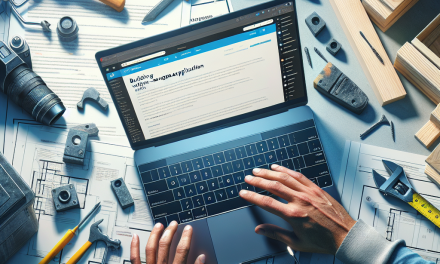WordPress powers over 40% of all websites on the internet, making it an incredibly popular platform for creators, businesses, and bloggers alike. One of the most powerful features of WordPress is its customization capabilities, particularly through the use of custom themes. If you’re looking to take your website to the next level, mastering custom themes is an essential skill.
In this guide, we will walk you through the process of creating your own custom WordPress theme, providing you with the tools and knowledge necessary for advanced WordPress customization. Whether you’re a seasoned developer or a hobbyist looking to expand your skillset, this guide aims to help you master the art of theme creation.
Step 1: Setting Up Your Development Environment
Before diving into theme development, you need a proper setup. Here’s what you should do:
- Choose a Local Development Environment: Use tools like Local by Flywheel or XAMPP to create a local development site.
- Install WordPress: Download the latest version of WordPress from the official site and set it up in your local environment.
Step 2: Creating a Basic Theme Structure
Now that you have your development environment set up, it’s time to create the folder for your custom theme. Name it according to your preference.
- Create Theme Folder: Navigate to
wp-content/themes/and create a new folder (e.g.,my-custom-theme). - Create Required Files: At a minimum, create the following files:
style.css: Contains theme information and custom styles.index.php: The main template file.functions.php: Enqueues styles and scripts.
Here’s what a basic style.css file might look like:
/*
Theme Name: My Custom Theme
Theme URI: http://example.com
Author: Your Name
Author URI: http://example.com
Description: A custom WordPress theme for advanced customization.
Version: 1.0
License: GNU General Public License v2 or later
License URI: http://www.gnu.org/licenses/gpl-2.0.html
*/Step 3: Adding Functionality with functions.php
The functions.php file is where you can add features to your theme. A simple example to enqueue your stylesheet would look like this:
<?php
function my_custom_theme_styles() {
wp_enqueue_style('my-style', get_stylesheet_uri());
}
add_action('wp_enqueue_scripts', 'my_custom_theme_styles');
?>Step 4: Build Your Theme Templates
WordPress uses a template hierarchy which allows you to create different layouts for different content types. Start by creating templates:
- Header and Footer: Create
header.phpandfooter.phpfor better structure. - Single and Archive Templates: Create
single.phpfor single posts andarchive.phpfor post listings. - Custom Page Templates: You can create custom layouts for specific pages using
page-{slug}.php.
Step 5: Using WordPress Loop
Utilize the WordPress Loop to display posts dynamically. Here’s an example snippet from index.php:
<?php if ( have_posts() ) : ?>
<?php while ( have_posts() ) : the_post(); ?>
<h2><?php the_title(); ?></h2>
<div><?php the_content(); ?></div>
<?php endwhile; ?>
<?php endif; ?>Step 6: Adding Custom Widgets and Menus
Enhance your theme’s functionality by adding custom widgets and menus. You can register menus in your functions.php file:
function my_custom_menus() {
register_nav_menus(
array(
'header-menu' => __('Header Menu'),
'footer-menu' => __('Footer Menu')
)
);
}
add_action('init', 'my_custom_menus');Step 7: Testing and Debugging
Testing is crucial for ensuring your theme works perfectly:
- Cross-Browser Testing: Check your site in different browsers.
- Responsive Design: Make sure your theme looks good on mobile devices.
- Debugging: Enable debugging in the
wp-config.phpfile by settingdefine( 'WP_DEBUG', true );.
Step 8: Documentation and Best Practices
As you develop your theme, it’s essential to adhere to the WordPress Coding Standards. Maintain proper documentation for your theme, both for your future reference and for any potential users.
Conclusion
Mastering custom themes in WordPress is not only rewarding, but it enables you to create a website that truly represents your brand’s identity. By following this step-by-step guide, you can enhance your skills and create a unique custom theme tailored to your needs.
For more advanced WordPress development techniques, consider exploring WafaTech NextGen WordPress hosting, which provides optimized environments for your WordPress projects. You can get more details here.
Happy customizing!
Further Reading
Ready to take your WordPress to the next level? Join us at WafaTech and transform your web presence!