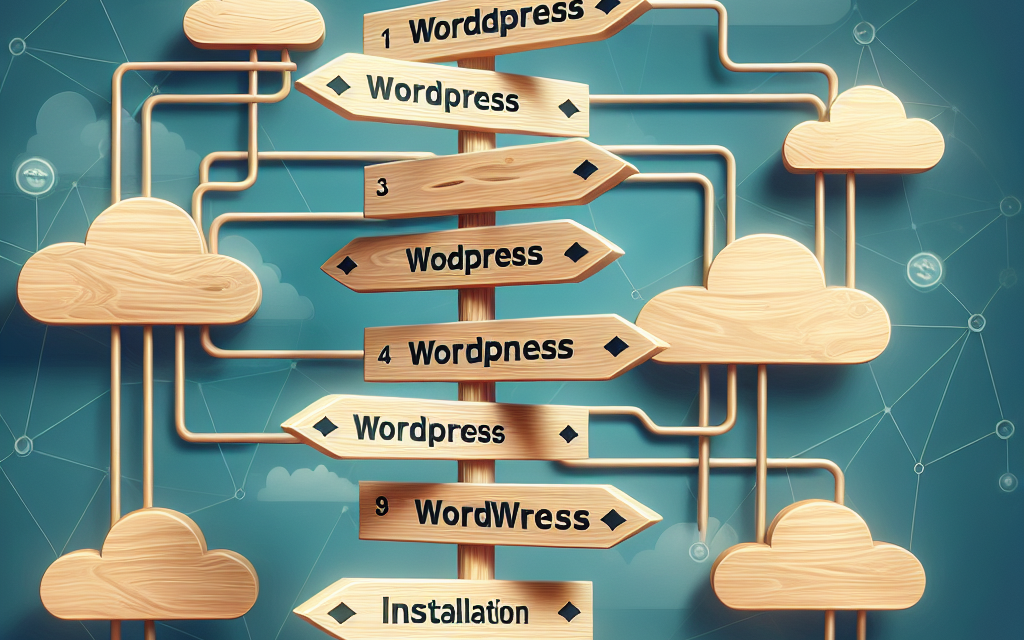Installing WordPress on your new hosting provider can seem daunting, especially if you’re new to the world of website development. However, with this step-by-step guide, you’ll find it easy to get your site up and running in no time. Whether you are creating a blog, a portfolio, or an online store, WordPress provides a flexible platform that can adapt to your needs.
Step 1: Choose Your Hosting Provider
The first step in your WordPress installation journey is choosing a hosting provider. This is where your website files will be stored. There are numerous options available, but it’s essential to select one that suits your requirements. Look for features like one-click WordPress installation, excellent customer support, and high uptime guarantees.
Step 2: Sign Up for a Hosting Plan
Once you’ve selected a hosting provider, sign up for a hosting plan. Most hosts offer different packages based on the level of resources you need. If you are just starting, a shared hosting plan may be sufficient, but consider your long-term needs when making your selection.
Step 3: Domain Name Registration
If you haven’t already done so, register a domain name. Your hosting provider may offer registration services, or you can register through a dedicated domain registrar. Choose a name that reflects your brand and is easy for users to remember.
Step 4: Access Your Hosting Control Panel
After signing up and registering your domain, log into your hosting control panel (often cPanel). This interface will be your command center for managing your website and services.
Step 5: Locate the WordPress Installer
Many hosting providers offer one-click installations for WordPress. In your control panel, look for a section labeled “Softaculous Apps Installer,” “WordPress Installer,” or something similar. Clicking on this should present you with the option to install WordPress with just a few clicks.
Step 6: Choose Installation Settings
Follow the prompts provided by the installer. You’ll need to select your domain name, create an admin username and password, and provide your website’s name and description. Make sure your username and password are secure to protect your new site.
Step 7: Complete the Installation
Once you’ve entered all the necessary information, click on the “Install” button. The installation process will only take a few moments. After it’s complete, you’ll receive a notification with the URL of your site and an admin login link.
Step 8: Access Your WordPress Dashboard
With the installation completed, navigate to your website (using the URL provided) and log into your WordPress dashboard using the admin credentials you created. This dashboard is where you will control and customize your site.
Step 9: Choose a Theme and Customize Your Site
Start by selecting a theme that aligns with your vision. You can choose from free themes available in the WordPress theme repository or purchase a premium theme. Once you have your theme in place, customize it according to your preferences through the built-in customization options.
Step 10: Install Essential Plugins
Plugins enhance the functionality of your WordPress site. Begin with essential plugins for SEO, security, and performance optimizations. Some popular options include Yoast SEO, Wordfence Security, and WP Rocket.
Final Step: Launch Your Site
Once you’ve tailored your site to your liking, it’s time for the grand reveal. Before launching, make sure to review your content, check links, and optimize images. When you are satisfied, announce your site on social media and other channels to attract visitors.
Congratulations! You’ve successfully installed WordPress on your new hosting provider. Building a website doesn’t have to be a complex task, and with WordPress’s versatility, you can create a stunning online presence in just a few steps.
For those looking to take their website to the next level, consider exploring WafaTech’s NextGen WordPress hosting. With robust performance, enhanced security features, and dedicated support, WafaTech makes it easy to host your WordPress site effectively. For more details, visit WafaTech NextGen WordPress Hosting. Transform your online experience today!