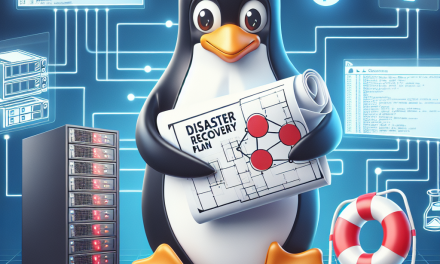In the world of Linux, managing permissions is crucial for maintaining security and proper functionality. One of the most powerful tools at a Linux administrator’s disposal is the sudo command, which allows users to execute commands with elevated privileges. This comprehensive guide will delve into the workings of sudo, its configuration, usage, and best practices, providing a clear understanding for both new and experienced users.
What is Sudo?
sudo stands for "superuser do." It allows a permitted user to run a command as the superuser or another user, as specified by the security policy. The primary purpose of sudo is to grant temporary administrative access as needed without giving full control over the system to regular users.
Why Use Sudo?
- Security: By using
sudo, system administrators can limit the use of the root account, reducing the risk of accidental or malicious changes to the system. - Accountability:
sudologs all commands run, providing an audit trail to track actions taken by users with elevated privileges. - Granularity: Administrators can provide users access to specific commands rather than granting blanket access to the entire system.
The Sudoers File
sudo behavior is governed by the sudoers file, typically located at /etc/sudoers. This file defines which users (or groups) have permission to use sudo and under what circumstances. It’s essential to edit this file with care, as incorrect settings can compromise the system’s security model.
Syntax of the Sudoers File
A basic entry in the sudoers file has the following format:
user host = (runas) command- user: The username or group granted permission (prefix group names with
%). - host: The hostname of the machine where the rule applies (can use
ALLfor any host). - runas: The user the command should run as (default is root).
- command: The command or commands the user is allowed to run.
Example:
john ALL=(ALL) NOPASSWD: /usr/bin/systemctl restart httpdThis line allows the user john to restart the Apache HTTP server without being prompted for a password.
Editing the Sudoers File
To edit the sudoers file safely, use the visudo command. This utility opens the file in a text editor but checks for syntax errors on saving, minimizing the risk of corrupting your configuration.
Using Sudo
Basic usage of sudo is simple. To execute a command with superuser privileges, prepend sudo to the command. For example, to update the package list on a Debian-based system, you would use:
sudo apt updateUpon executing this command, you may be prompted to enter your user password. The first use of sudo in a session requires authentication, but subsequent commands within a short time frame may not.
Common Options
-
-u: This option allows you to run a command as a different user. For example, to run a command as the user
bob, you would use:sudo -u bob command -
-s: Start a shell with root privileges.
- -i: Similar to
-s, but also simulates an initial login for the user.
Best Practices for Using Sudo
-
Use Specific Commands: Avoid granting users access to all commands. Specify only the commands they need to use.
-
Limit Root Access: Regularly audit and limit access to the root account. Use
sudoinstead of logging in as root. -
Regularly Review the Sudoers File: Ensure that only the necessary users have
sudoaccess and that their permissions are correctly configured. - Educate Users: Provide guidance on proper usage of
sudoand the responsibilities that come with elevated privileges.
Conclusion
Understanding the sudo command is fundamental for anyone looking to manage a Linux server effectively. By leveraging this powerful tool, administrators can provide necessary access while maintaining a secure and well-logged environment. With proper configuration and practices, sudo can greatly enhance the security posture of any Linux system. By following the guidelines and insights provided in this comprehensive guide, users can navigate Linux server permissions with confidence, ensuring they not only protect their systems but also empower users to perform their tasks effectively.