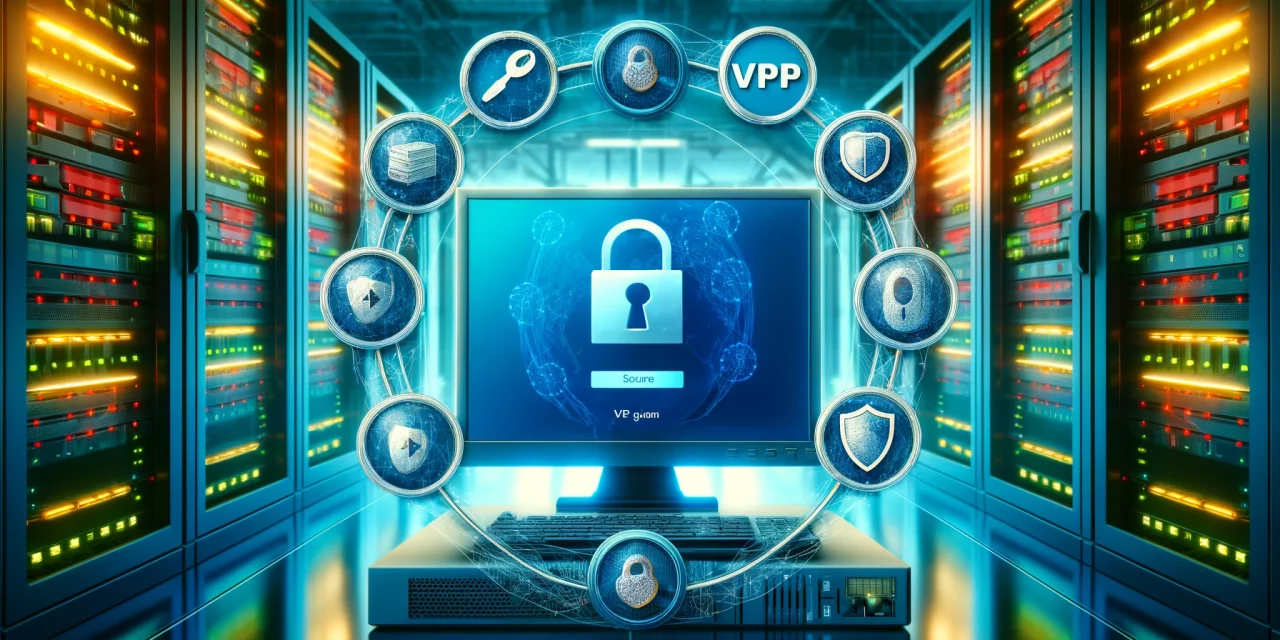Securing your Windows Server is critical for protecting your IT infrastructure. This blog focuses on securing Remote Desktop Protocol (RDP), an essential service that is often targeted by attackers. By following these detailed steps, you can significantly enhance the security of your Windows Server.
Secure Remote Desktop Protocol (RDP)
Why It’s Important: RDP is a common target for cyberattacks. Securing RDP reduces the risk of unauthorized access and potential breaches.
Action Steps:
a. Limit RDP Access:
- Restrict RDP Access:
- Only allow RDP access to users who need it. Go to Control Panel > System and Security > System > Remote settings.
- Select Allow remote connections to this computer, but ensure Allow connections only from computers running Remote Desktop with Network Level Authentication (recommended) is checked.
b. Change the Default RDP Port:
- Modify the RDP Port:
- Open Registry Editor (Press Windows + R, type regedit, and press Enter).
- Navigate to HKEY_LOCAL_MACHINE > SYSTEM > CurrentControlSet > Control > Terminal Server > WinStations > RDP-Tcp.
- Find the PortNumber key, change its value from 3389 to a non-standard port (e.g., 3390).
- Restart your server to apply the change.
c. Use Virtual Private Networks (VPNs):
- Set Up a VPN:
- Configure a VPN to add an additional layer of security for remote connections.
- Ensure that RDP access is only available through the VPN.
d. Enable Network Level Authentication (NLA):
- Configure NLA:
- Open System Properties (Press Windows + R, type sysdm.cpl, and press Enter).
- Go to the Remote tab and ensure Allow connections only from computers running Remote Desktop with Network Level Authentication (recommended) is checked.
Conclusion
Securing Remote Desktop Protocol (RDP) is essential to protect your Windows Server from unauthorized access and potential threats. By following these detailed guidelines, you can significantly enhance the security of your server. Stay proactive in managing your server’s security settings and regularly update your policies to adapt to new challenges.