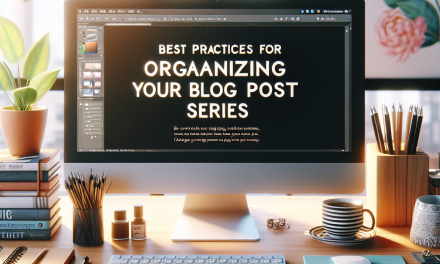Creating a comprehensive glossary for your WordPress website can significantly enhance the user experience, improve SEO, and establish your authority in your niche. In this step-by-step guide, we’ll walk you through the process of building a glossary tailored to your website using WordPress.
Step 1: Define Your Purpose
Before diving into the creation of your glossary, clarify its purpose. Are you aiming to educate your audience on industry-specific terms? Or are you simply providing definitions for common WordPress jargon? Knowing your target audience will help guide your content decisions.
Step 2: Research Terms to Include
Once you understand your glossary’s purpose, start compiling a list of terms related to your niche. Utilize resources like:
- Your website’s existing content
- Industry reports
- Online forums and FAQs
- Competitor websites
Useful Resources:
- WordPress Codex – A robust source for WordPress-related terms.
- W3Schools – Helpful for web development terminology.
Step 3: Choose the Right Plugin
To efficiently create and manage your glossary, consider using a WordPress plugin. Here are a few popular options:
- CM Tooltip Glossary: This plugin allows you to create a comprehensive glossary, linking terms automatically.
- WP Glossary: A simple and user-friendly plugin designed to create glossaries without complicated configurations.
- Ultimate Glossary: Offers extensive customization options for your glossary.
You can find these plugins in the WordPress Plugin Directory.
Step 4: Create Definitions
Write clear and concise definitions for each term. Aim for simplicity, using plain language to ensure that even novices can understand. Include examples where necessary, as this will help clarify complex concepts.
Example:
SEO (Search Engine Optimization): The practice of optimizing a website to rank higher in search engine results, thereby increasing the site’s visibility.
Step 5: Organize Your Glossary
Organizing is critical to making your glossary user-friendly. Consider categorizing terms or using an alphabetical list. Here’s a simple structure:
- Alphabetical Listings: Display terms in alphabetical order for ease of navigation.
- Categories: Group related terms, such as “Web Development”, “Digital Marketing”, etc.
Step 6: Make It Interactive
To enhance user engagement, incorporate interactive features, like tooltips. A tooltip shows the definition of a term when a user hovers over it, providing immediate access to information without disrupting the reading flow. Many glossary plugins offer this feature.
Step 7: Promote Your Glossary
Once your glossary is live, promote it across various platforms:
- Social Media: Share links to specific terms.
- Email Newsletters: Highlight new additions to encourage readership.
- Blog Posts: Reference your glossary in related content to drive traffic.
Step 8: Maintain and Update Regularly
As your industry evolves, new terms may emerge, and existing definitions may require updates. Regularly reviewing and refreshing your glossary ensures it remains a valuable resource for your audience.
Conclusion
Building a comprehensive glossary is not just about defining terms—it’s about enhancing the overall user experience on your WordPress site. By following this step-by-step guide, you’ll create a valuable resource that helps your visitors navigate your content effortlessly.
For more advanced features and seamless performance in managing your WordPress website, consider WafaTech’s NextGen WordPress hosting solutions. Explore more details here to set up an optimized environment for your site.
Call to Action
Ready to elevate your WordPress site? Check out WafaTech’s NextGen WordPress hosting for robust, reliable performance and exceptional customer support. Don’t miss out—learn more here!
Feel free to utilize the aforementioned internal links and resources to create a well-rounded glossary on your WordPress site!