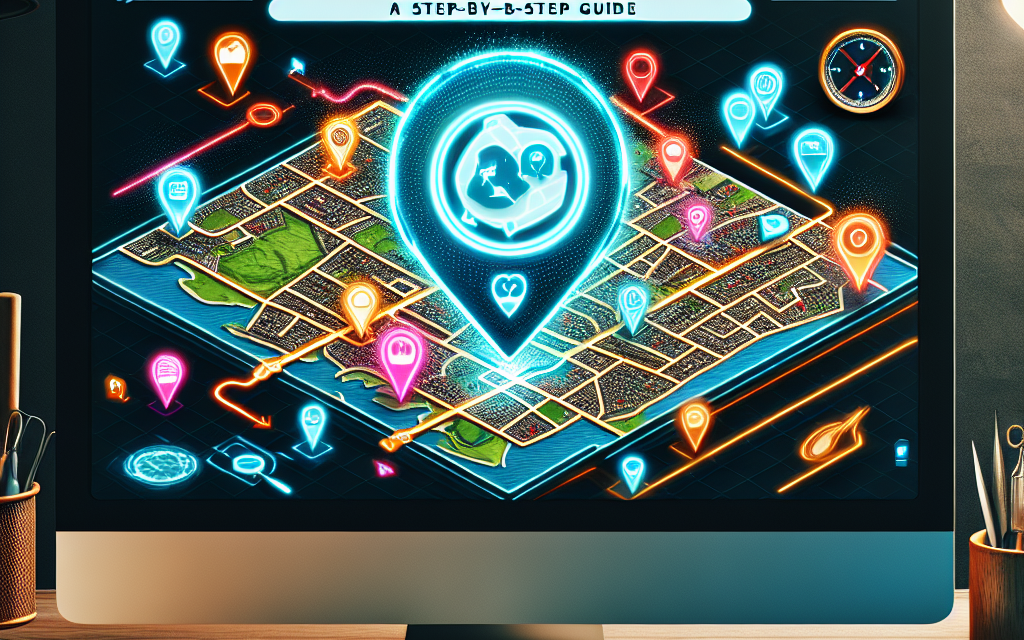In today’s digital landscape, providing your audience with interactive and engaging content is essential for attracting and retaining customers. One effective way to do this, especially if you offer local services, is through an interactive map. In this step-by-step guide, we will walk you through creating an engaging interactive map on your WordPress site to showcase your local services effectively.
Why Use an Interactive Map?
Interactive maps allow users to visualize information easily and intuitively. They can enhance user experience by providing dynamic content that is not just informative but engaging. Here are a few reasons why you should consider adding an interactive map to your WordPress site:
- Improved User Engagement: Users can interact with the map, making it more likely they will explore your services.
- Location-Based Services: You can display where your services are located, which helps potential customers find you easily.
- Visual Appeal: Maps add a visual element to your site, breaking up text-heavy content and making your page more attractive.
Step 1: Choose the Right Plugin
WordPress offers various plugins that make it easy to add interactive maps to your website. Some popular options include:
- WP Google Maps: This user-friendly plugin allows you to create Google Maps easily. Explore WP Google Maps here.
- MapSVG: A powerful tool that combines vector maps with Google Maps, allowing for custom markers and interactive features. Learn about MapSVG here.
- Leaflet Maps Marker: If you prefer simplicity and performance, this plugin is highly customizable and lightweight. Check out Leaflet Maps Marker here.
Step 2: Install Your Chosen Plugin
- Log in to your WordPress dashboard.
- Navigate to Plugins > Add New.
- Search for your preferred map plugin using the search bar.
- Click Install Now and then Activate.
Step 3: Create Your Map
Once your plugin is activated, you can begin crafting your map.
For WP Google Maps:
- Go to Maps in your WordPress dashboard.
- Click on Add New Map.
- Enter your map’s name and set the map options (e.g., zoom level, center point).
- Add markers by entering the details for each local service you want to display.
- Save your changes.
For MapSVG:
- Go to MapSVG in your WordPress dashboard.
- Click on Add New.
- Choose either a vector map or an image map to start.
- Customize your markers, categories, and tooltips.
- Publish your map.
Step 4: Embed the Map into Your Page or Post
After creating your map, you will need to embed it into your desired page or post.
- Navigate to the page or post where you want to display the map.
- Use the shortcode provided by your map plugin or the Gutenberg block, depending on the plugin.
- Publish or update the post.
Step 5: Customize the User Experience
To make your map even more engaging, consider adding interactive features like:
- Custom Markers: Use specific icons to differentiate your services.
- Info Pop-ups: Provide additional details about each service when clicked.
- Filters: If you offer various services, allow users to filter by category.
Step 6: Optimize for Mobile Devices
With an increasing number of users accessing websites via mobile devices, ensure your map is responsive. Most modern plugins automatically make maps mobile-friendly, but test the display on different devices to confirm.
Conclusion
Creating an interactive map for your local services is a fantastic way to engage with your audience while providing essential information visually. By following these steps, you’ll create a valuable tool for your WordPress site that attracts potential clients and enhances their experience.
Call to Action
Ready to take your WordPress site to the next level? Explore WafaTech NextGen WordPress hosting, designed for speed, security, and performance. Check out more details here and unleash the full potential of your website today!
For more insights and tools, make sure to check out the WordPress official documentation for comprehensive guides and resources. Happy mapping!