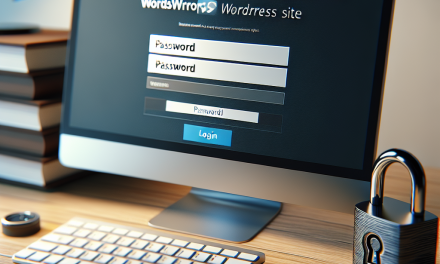In the ever-evolving world of web design, creating user-centric interfaces is critical, especially when it comes to dashboard experiences in WordPress. User-centric dashboards not only enhance usability but also significantly improve user satisfaction and productivity.
In this article, we’ll explore how to design user-centric dashboards by implementing custom widgets in WordPress. Whether you’re a seasoned developer or a novice blogger, you’ll find insights to elevate your dashboard design.
Understanding User-Centric Dashboard Design
A user-centric dashboard is intuitive, tailored to the user’s needs, and provides immediate access to important information. Here’s how to achieve this design philosophy:
1. Identify User Needs
Before you start designing, it’s crucial to identify what your users need from the dashboard. Conduct surveys, interviews, or usability testing to gather insights on user preferences and requirements.
2. Prioritize Information
Not all data is created equal. It’s essential to curate and prioritize the information displayed on the dashboard. Use analytics tools to determine the most crucial metrics for your users.
3. Employ Custom Widgets
Custom widgets are a powerful way to personalize dashboards. Widgets can display various content such as statistics, quick links, or even custom forms. Let’s dive into how to create these widgets.
Creating Custom Widgets in WordPress
Creating custom widgets in WordPress involves the use of PHP and WordPress’s built-in functionality. Follow these steps to design your own widget:
Step 1: Set Up Your Environment
First, ensure you have a local WordPress installation or a testing environment. This will allow you to experiment with custom code without affecting your live site.
Step 2: Register Your Widget
Add the following code to your theme’s functions.php file or a custom plugin. This code registers a new widget.
php
function my_custom_widget() {
register_widget(‘My_Custom_Widget’);
}
add_action(‘widgets_init’, ‘my_custom_widget’);
class My_Custom_Widget extends WP_Widget {
function construct() {
parent::construct(
‘my_custom_widget’, // Base ID
__(‘My Custom Widget’, ‘text_domain’), // Name
array(‘description’ => __(‘A Custom Widget’, ‘text_domain’))
);
}
public function widget($args, $instance) {
echo $args['before_widget'];
// Output the content of the widget here
// e.g., echo __('Hello, World!', 'text_domain');
echo $args['after_widget'];
}
public function form($instance) {
// Admin form for customizing widget settings
}
public function update($new_instance, $old_instance) {
// Process widget options to be saved
}}
Step 3: Customize and Display Your Widget
In the widget() function, you can customize what information your widget displays. This is a perfect place to incorporate user-specific data or analytics.
Step 4: Style Your Widget
Don’t forget to add CSS styles to make your widget visually appealing. You can include the styles in your theme’s stylesheet or enqueue them through the WordPress enqueue function.
Helpful Resources
Using Plugins for Custom Widgets
If coding isn’t your forte, there are numerous plugins available that can help you create custom widgets easily. Some popular ones include:
- SiteOrigin Widgets Bundle: A comprehensive toolkit to create various custom widgets.
- Ultimate Blocks: A versatile Gutenberg block plugin that includes custom widgets.
- Custom Post Type UI: Useful for creating custom types, which can enhance your dashboard capabilities.
Testing and Iterating on Your Dashboard
Once your widgets are in place, it’s vital to test them rigorously. Gather user feedback to find out which widgets are useful and which are unnecessary. Continuous iteration ensures the dashboard evolves according to user needs.
Conclusion
Designing a user-centric WordPress dashboard involves understanding user needs and leveraging custom widgets effectively. With thoughtful planning, user feedback, and the right tools, you can create a dashboard that resonates with your audience.
For businesses looking to take their WordPress experience to the next level, consider WafaTech’s NextGen WordPress Hosting. With optimized performance, robust security, and excellent support, WafaTech is dedicated to providing the best hosting environment for your WordPress site.
Ready to elevate your WordPress experience? Explore WafaTech NextGen WordPress hosting here!
For more tips on utilizing WordPress effectively, check out our other blogs and resources!