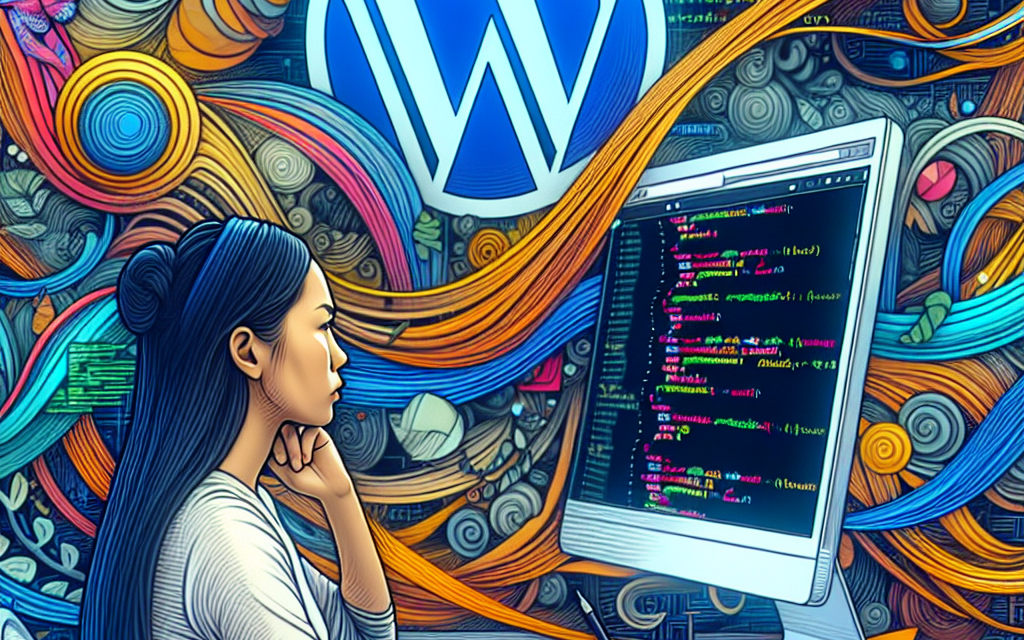In today’s digital landscape, visual appeal can make or break a website. One of the most effective ways to enhance your WordPress site’s aesthetics and user engagement is through CSS animations. In this article, we’ll explore the powerful world of CSS animations and how they can elevate your WordPress site to new heights.
Understanding CSS Animations
CSS (Cascading Style Sheets) animations allow you to animate transitions from one CSS style to another. By using keyframes, you can create intricate visual effects that improve user interaction and make your site more dynamic. These animations can be subtle, like a button hover effect, or bold, like an entire section entering the viewport.
Why Use CSS Animations?
-
Enhancements to User Experience: Animations guide users by drawing attention to important elements, improving navigation, and providing visual feedback in a more interactive environment.
-
Improved Engagement: Dynamic visuals can keep visitors on your site longer, promoting deeper content exploration and interaction.
-
Brand Storytelling: Creative animations can help convey your brand’s message, making your content more relatable and memorable.
Getting Started with CSS Animations
If you’re new to CSS animations, don’t worry! Here’s a simple step-by-step guide to help you incorporate animations into your WordPress site.
Step 1: Define the Animation
First, you’ll need to define your animations using CSS. Here’s a basic example for a fade-in effect:
css
@keyframes fadeIn {
from { opacity: 0; }
to { opacity: 1; }
}
.fade-in {
animation: fadeIn 2s ease-in;
}
Step 2: Integrate CSS into Your WordPress Theme
-
Using Additional CSS: Go to your WordPress dashboard, navigate to Appearance > Customize > Additional CSS, and paste your animation code.
-
Editing Theme Files: If your theme allows, you can add your CSS directly into your theme’s stylesheet (style.css) for more control.
Step 3: Apply the Animation to Elements
Add the animation class to any HTML element. For instance:
Step 4: Test and Optimize
Test your animations across different devices and browsers to ensure compatibility and performance. Keep in mind that while animations can enhance your site, overusing them can lead to distractions and slow loading times. Always aim for a balance.
Useful Plugins for CSS Animations
While custom CSS is fantastic, several WordPress plugins can help you create animations without deep coding knowledge. Here are a few to consider:
- Animate It! – Add CSS animations to any post or page with a simple shortcode.
- WP Scroll Animations – Easily add scroll animations on page load or when the user scrolls.
- Elementor Page Builder – Create engaging animations directly within the drag-and-drop interface.
Documenting Your Work
Don’t forget to document your CSS animations! Keeping notes on which animations are used, where, and any performance implications will aid in future updates or redesigns.
For more details about CSS animations, visit the official CSS animations documentation.
Final Thoughts
Mastering CSS animations can greatly enhance the visual appeal and functionality of your WordPress site. With the right tools and a little creativity, you can captivate your audience and leave a lasting impression.
Ready to take your WordPress site to the next level? Explore our WafaTech NextGen WordPress hosting for robust performance, enhanced security, and user-friendly tools that will empower you to create stunning websites effortlessly.
Discover More Resources
For more plugins and resources, check out WordPress Plugins and the official WordPress documentation.
Transform your website with dynamic visuals today!