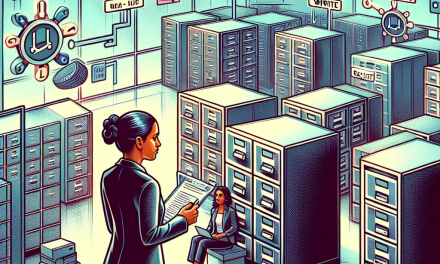Linux is renowned for its robustness and security, making it a preferred choice for many organizations. However, in an era where cyber threats are ever-evolving, it is crucial to adopt proactive security measures to protect your Linux environment. In this blog, we will discuss the top 10 Linux security best practices for 2024 to help you fortify your system against potential threats.
1. Regularly Update Your System
Keeping your system updated is the first line of defense against vulnerabilities. Regular updates ensure that your system is protected against the latest security threats.
Automatic Updates
To enable automatic updates, you can use tools like unattended-upgrades for Debian-based systems or configure the dnf-automatic service on Fedora and CentOS.
Manual Updates
For manual updates, use the following commands:
sudo apt update && sudo apt upgrade -y # For Debian-based systems
sudo dnf update -y # For Fedora-based systems
sudo yum update -y # For CentOS and RHEL systems2. Implement Strong Password Policies
Enforcing strong password policies is essential to prevent unauthorized access.
Password Complexity
Ensure passwords are complex by requiring a mix of uppercase letters, lowercase letters, numbers, and special characters.
Password Managers
Recommend using password managers like KeePass or Bitwarden to generate and store complex passwords securely.
3. Use Two-Factor Authentication (2FA)
Adding an extra layer of security with 2FA significantly reduces the risk of unauthorized access.
Setting Up 2FA
Enable 2FA by installing and configuring google-authenticator or authy:
sudo apt install libpam-google-authenticator # For Debian-based systems
google-authenticator4. Secure SSH Access
SSH is a common attack vector, so securing it is critical.
Creating an Alternative User
Before disabling the root login, create an alternative user to avoid being locked out:
sudo adduser newuser
sudo usermod -aG sudo newuserDisabling Root Login
Edit the SSH configuration file to disable root login:
sudo nano /etc/ssh/sshd_configSet PermitRootLogin no and restart the SSH service:
sudo systemctl restart sshdUsing SSH Keys
Generate an SSH key pair and configure SSH key-based authentication for secure access:
ssh-keygen -t rsa -b 4096Changing Default SSH Port
Change the default SSH port from 22 to something less common:
sudo nano /etc/ssh/sshd_configSet Port <new-port-number> and restart the SSH service:
sudo systemctl restart sshd5. Configure a Firewall
A properly configured firewall can block unauthorized access.
Basic Firewall Setup
Use ufw for Debian-based systems:
sudo ufw enable
sudo ufw allow <service/port>Advanced Firewall Configuration
For more advanced configurations, consider using iptables or firewalld.
6. Implement Intrusion Detection Systems (IDS)
IDS tools help detect and alert you to potential intrusions.
IDS Tools
Install and configure tools like Tripwire or AIDE:
sudo apt install tripwire # For Debian-based systems
sudo tripwire --init7. Regularly Audit and Monitor Logs
Monitoring logs helps detect suspicious activities early.
Log Management Tools
Use tools like Logwatch or the ELK stack (Elasticsearch, Logstash, Kibana) for log management and analysis.
Setting Up Alerts
Configure alerts for unusual activities using tools like swatch or logwatch.
8. Secure File Permissions
Proper file permissions prevent unauthorized access to sensitive data.
Understanding Linux File Permissions
Learn how to set and modify file permissions using chmod, chown, and chgrp.
Best Practices for Permissions
Adopt best practices such as the principle of least privilege and regularly audit file permissions.
9. Use Security-Enhanced Linux (SELinux) or AppArmor
These tools provide an additional layer of security by enforcing mandatory access control policies.
Introduction to SELinux and AppArmor
Choose between SELinux and AppArmor based on your distribution and security requirements.
Basic Configuration
For SELinux:
sudo setenforce 1For AppArmor:
sudo apt install apparmor
sudo aa-enforce /etc/apparmor.d/*10. Regular Backups and Disaster Recovery
Regular backups ensure you can recover your system in case of a disaster.
Backup Tools
Use tools like rsync or Timeshift for creating backups:
sudo apt install rsync
rsync -av --delete /source /destinationCreating a Backup Plan
Develop a comprehensive backup strategy that includes regular backups, offsite storage, and periodic testing of backup restores.
Conclusion
By implementing these best practices, you can significantly enhance the security of your Linux environment. Remember, security is an ongoing process, and staying informed about the latest threats and solutions is crucial.
Do you have any additional security tips or experiences to share? We’d love to hear from you! Share your thoughts in the comments below and check out our other resources for more in-depth guides and tutorials.