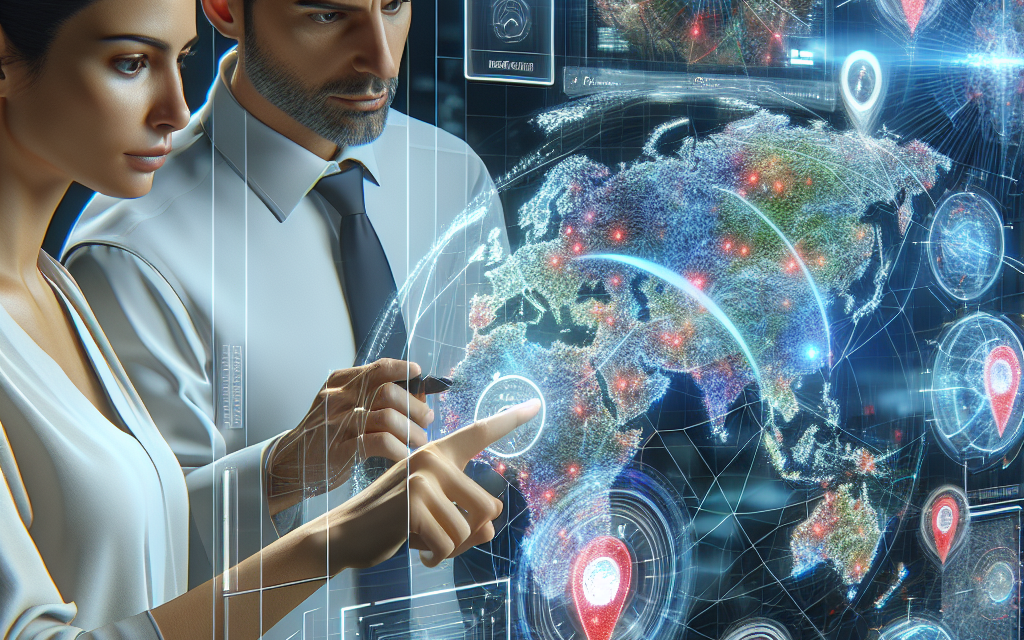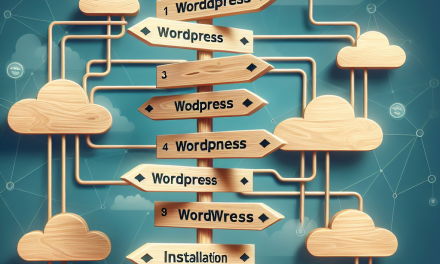In the realm of web design, user experience plays a crucial role in determining the success of a website. One innovative approach to enhance user navigation is the implementation of interactive image maps. Image maps provide a visually engaging way for users to navigate through content, making their browsing experience more intuitive and enjoyable. In this blog post, we will explore the essentials of designing effective interactive image maps, the benefits they offer, and the tools you can use to bring your ideas to life.
What is an Interactive Image Map?
An interactive image map is a single image that contains multiple clickable areas, or “hotspots,” each of which links to different pages or sections of your website. These areas can be customized—be it shapes, colors, or even hover effects—enhancing not just navigation but also aesthetic appeal.
Benefits of Interactive Image Maps
-
Enhanced User Experience: By providing a direct visual representation of what users can expect, image maps can reduce the time it takes for visitors to find the information they need.
-
Visual Engagement: A well-designed image map can capture attention more effectively than a standard text link list. This visual approach encourages users to interact with your content.
-
Space Optimization: An image map can condense a lot of information into a single screen space, helping to keep your layout clean and organized.
-
Responsive Design: Modern image map tools allow for mobile-friendly designs. This adaptability ensures that your website remains accessible on any device.
Designing Effective Interactive Image Maps
1. Define Your Goals
Before you start designing, consider what you want to achieve with your image map. Is it to showcase a product? Guide users to different services? Clarifying your goals will help in selecting the right images and hotspots.
2. Choose the Right Image
Select a high-quality image that aligns with your website’s theme and content. Make sure that the image is relevant and capable of conveying the intended message clearly.
3. Create Hotspots
Use a tool like Image Map Pro or WP Smart Maps to define clickable areas on your image. These plugins provide intuitive interfaces for creating and managing image maps. Be mindful of the size and placement of hotspots: they should be easy to click, especially on mobile devices.
4. Consider Accessibility
Make sure your image map is accessible. Add alternative text to your hotspots to assist users who rely on screen readers. You can use ARIA labels for better accessibility. Documentation on accessibility standards can be found at the WordPress Accessibility Handbook.
5. Optimize for Performance
Large images can slow down your website. Use image optimization plugins like Smush to compress your images without losing quality. Prioritize faster loading times to enhance user experience.
6. Test Your Image Map
Once your image map is set up, it’s crucial to test it across different devices and screen sizes. This ensures that hotspots are clickable and that the image displays correctly. User testing can provide valuable feedback for additional improvements.
Tools and Resources
Here are some helpful resources and plugins you can use to create effective interactive image maps:
- WordPress Image Map Builder Plugin
- wpDataTables for creating tables and charts alongside image maps.
- Canva for designing custom graphics that you can use in your image maps.
Wrapping Up
Interactive image maps can revolutionize how users navigate through your website. By providing visual cues and enhancing accessibility, they significantly contribute to a better user experience. Take the time to design them thoughtfully, using the right tools to maximize their effectiveness.
Call to Action
Ready to take your WordPress site to the next level with interactive image maps? Discover more about WafaTech NextGen WordPress, where we provide tailored solutions for enhanced site performance and user engagement. Learn more about our services here.
Transform your site today with WafaTech!