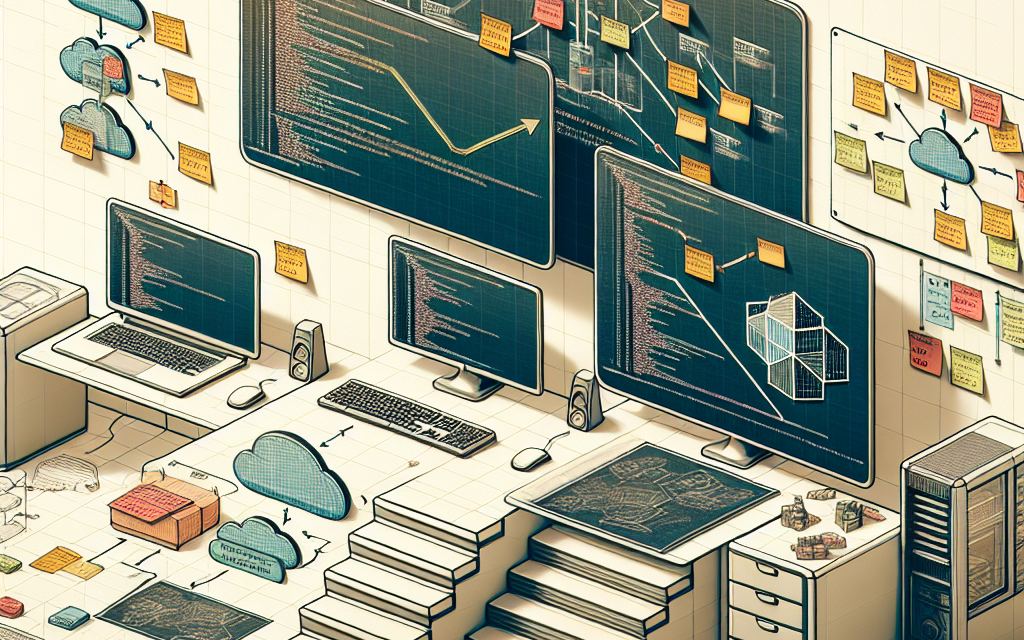Kubernetes has rapidly become a cornerstone in the world of container orchestration, allowing developers and teams to manage their containerized applications more efficiently. Among the numerous tools that enhance the Kubernetes ecosystem, Helm stands out as a powerful package manager that simplifies the deployment and management of Kubernetes applications. In this guide, we’ll walk you through the steps to set up a Kubernetes Helm repository that you can use to manage your charts effectively.
What is Helm?
Helm is often referred to as the “Kubernetes package manager.” It allows you to define, install, and manage applications on Kubernetes clusters using reusable packages called “charts.” A Helm chart could contain all configuration files, Kubernetes manifests, and even dependencies needed to deploy an application.
Why Use a Helm Repository?
Helm repositories allow you to store and share your Helm charts. This is particularly useful in scenarios where you want to share your applications or components across different environments or with your team. By setting up your own Helm repository, you can:
- Easily manage and version your Helm charts.
- Share charts with other developers or teams efficiently.
- Enhance collaboration across different projects.
Prerequisites
Before we begin, ensure you have the following installed:
- Kubernetes cluster: You should have access to a running Kubernetes cluster. You can use platforms like GKE, EKS, AKS, or set up a local cluster using
minikubeorkind. - kubectl: Ensure that you have
kubectlinstalled and configured to interact with your Kubernetes cluster. - Helm: You need to have Helm installed and added to your path. You can install it by following the official Helm installation documentation.
Step-by-Step Setup
Step 1: Create a New Helm Chart
Start by creating a new Helm chart. Navigate to your local directory and run the following command:
bash
helm create my-chart
This command will create a new directory called my-chart with a basic Helm chart structure.
Step 2: Package Your Helm Chart
To prepare your chart for the repository, you need to package it:
bash
helm package my-chart
This command will generate a .tgz file in your current directory.
Step 3: Set Up a Helm Repository
You can set up a simple Helm repository using a web server. We’ll use nginx for this example. You can also host your repository on platforms like GitHub Pages, S3, or a dedicated server.
a. Install Nginx
If you don’t have nginx installed, you can install it using:
bash
sudo apt update
sudo apt install nginx
b. Configure Nginx Directory
Create a directory to host your Helm repository:
bash
sudo mkdir -p /var/www/html/helm-repo
Copy the packaged chart (my-chart-0.1.0.tgz, for example) to your repository directory:
bash
sudo cp my-chart-0.1.0.tgz /var/www/html/helm-repo/
c. Update Helm Repository Index
Change to the repository directory and generate the index.yaml file:
bash
cd /var/www/html/helm-repo
helm repo index .
This command generates an index.yaml file that contains metadata about your charts, allowing Helm to find and install them.
Step 4: Expose Your Repository
Make sure your nginx server is running. If it isn’t, you can start it with:
bash
sudo systemctl start nginx
Next, verify that your repository is accessible by navigating to http://<your-server-ip>/helm-repo/. You should see the index.yaml file listed along with your chart package.
Step 5: Add the Helm Repository Locally
Now that your repository is set up, you can add it to your local Helm client:
bash
helm repo add my-repo http://
Update your Helm repositories to fetch the latest charts:
bash
helm repo update
Step 6: Install a Chart from Your Repository
You can now install your chart using:
bash
helm install my-release my-repo/my-chart
Replace my-release with your desired release name. Helm will fetch the chart from your repository and deploy it to your Kubernetes cluster.
Step 7: Manage Your Helm Releases
You can manage your installed releases using commands like:
-
List installed releases:
bash
helm list -
Upgrade a release:
bash
helm upgrade my-release my-repo/my-chart -
Delete a release:
bash
helm delete my-release
Conclusion
Setting up a Helm repository is an essential skill for anyone looking to streamline their Kubernetes workflow. With this guide, you now have a clear pathway to creating your Helm repository, managing your charts, and deploying applications effortlessly.
By incorporating Helm into your Kubernetes ecosystem, you can improve collaboration, version control, and deployment strategies for your containerized applications. Happy charting!