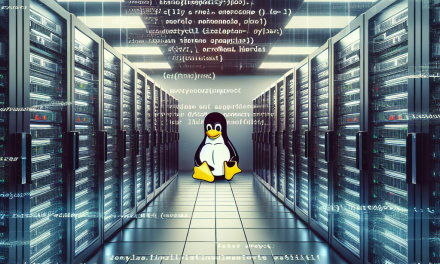In the realm of Linux server management, especially in multi-user environments, maintaining stability and resource control is paramount. One of the more effective strategies to accomplish this is by implementing user-based script execution limits. This article explores the importance of these limits, various methods for enforcing them, and practical steps for implementation.
Why Implement User-Based Script Execution Limits?
-
Resource Management: On a shared server, one user’s script could hog CPU or memory resources, affecting other users. Script execution limits help prevent such monopolization.
-
Security Enhancements: Limiting execution can also mitigate potential risks from malicious scripts that could overload the server.
-
Stability: By capping resource usage, limits keep the server running smoothly, enhancing overall availability.
-
User Accountability: Clear limits enforce user ownership and responsibility for resource management.
Understanding Execution Limits
Execution limits can be categorized mainly into three types:
- CPU Time: Limits the total CPU time a script can consume.
- Memory Usage: Restricts the maximum amount of RAM a script can use.
- Process Limits: Controls the maximum number of processes a user can spawn simultaneously.
Tools for Enforcing User-Based Limits
Several tools and methods exist to implement user-based script execution limits on Linux servers:
-
ulimitCommand:- The
ulimitcommand is a shell built-in used to set user-level resource limits. You can impose limits on CPU time, memory, and more.
bash
ulimit -u 50 # Limit the number of processes to 50
ulimit -t 120 # Limit CPU time to 120 seconds
ulimit -v 1048576 # Limit virtual memory to 1GBThese limits can be set in user profiles (like
.bashrcor.bash_profile) for persistent enforcement. - The
-
Control Groups (cgroups):
- Control Groups provide a finer level of control over the resource allocation for processes.
Example: To set up a cgroup that limits CPU usage, you would:
bash
sudo cgcreate -g cpu:/limited_group
echo 100000 >> /sys/fs/cgroup/cpu/limited_group/cpu.cfs_quota_us # Limit to 100ms of CPU time over 100ms -
systemd:- For service-based architectures,
systemdoffers an easy way to set limits.
Edit the service file or create a drop-in configuration:
ini
[Service]
CPUQuota=50%
MemoryMax=1GAfter making changes, remember to reload the systemd daemon:
bash
sudo systemctl daemon-reload - For service-based architectures,
-
Bash Timeouts:
- For scripts themselves, you can implement timeouts at the script level using the
timeoutcommand.
bash
timeout 60s ./your_script.sh # Executes ‘your_script.sh’ with a 60-second limit
- For scripts themselves, you can implement timeouts at the script level using the
Implementing User-Based Limits: A Step-by-Step Approach
Step 1: Identify Requirement Patterns
Understand the typical workloads of users by analyzing resource usage statistics. Use tools like top, htop, or mpstat to monitor and gather data.
Step 2: Set Baseline Limits
Start by setting reasonable execution limits based on your analysis. Use the ulimit command for individual users or implement cgroups for more granular control.
Step 3: Testing
Before doing a full deployment, test the newly implemented limits with a small user group to evaluate performance and identify potential issues.
Step 4: Deploy
Once confident in your limits, deploy them across your user base. Ensure that notifications or logs are set up to monitor when limits are reached.
Step 5: Monitor and Adjust
Constantly review server performance and user feedback, adjusting the limits as necessary to ensure that the server remains efficient and responsive.
Conclusion
Implementing user-based script execution limits is an effective strategy for maintaining a healthy and stable Linux server environment. By utilizing tools such as ulimit, control groups, and timeout commands, system administrators can ensure a balanced allocation of resources, enhancing the experience for all users. Remember, the key to effective resource management lies in continuous monitoring and adjusting limits based on changing user needs and workloads.
By taking these proactive steps, you can create a more efficient and secure multi-user Linux environment while minimizing the potential for resource-related issues.