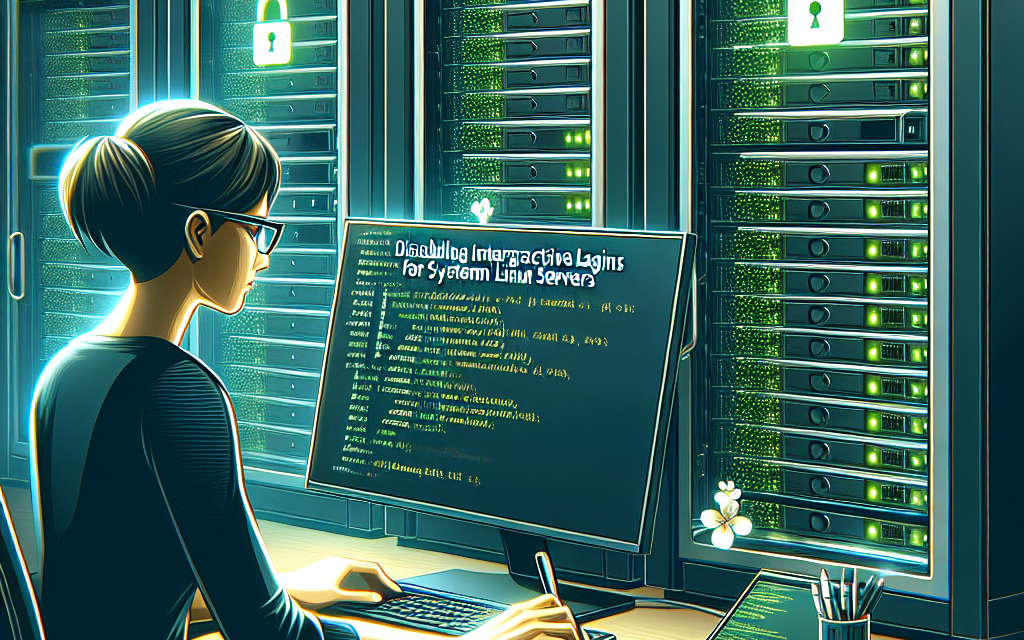In the world of Linux system administration, security is paramount. One effective strategy to enhance system security is to disable interactive logins for system accounts. System accounts are typically used by the operating system and various services, and they often don’t require direct human interaction. Allowing interactive authentication for these accounts can introduce unnecessary vulnerabilities. This article will guide you through the process of disabling interactive logins for system accounts on Linux servers.
Understanding System Accounts vs. User Accounts
Before we dive into the implementation, it’s crucial to understand the distinction between system accounts and user accounts:
-
System Accounts: These accounts are typically used by the system to run services and daemons. Examples include
www-data,mysql, andnobody. They generally have UIDs (User IDs) less than 1000. - User Accounts: These accounts are created for human users. They usually have UIDs starting from 1000 onward.
Why Disable Interactive Logins for System Accounts?
-
Security: Minimizing the number of accounts that can log in interactively reduces the attack surface of your server. If an attacker gains knowledge of the credentials for a system account, they can exploit it for malicious purposes.
-
Controlled Access: By disabling interactive access, you ensure that these accounts can only function in their designated purpose, such as running services or processes.
- Audit Trails: Limiting the number of users who can log into a server makes it easier to track and audit any changes made to the system.
Steps to Disable Interactive Logins
Step 1: Identify System Accounts
To identify the system accounts on your Linux server, you can execute the following command:
bash
awk -F: ‘($3<1000) && ($3!=65534){print $1}’ /etc/passwd
This command filters out accounts with UIDs below 1000 (system accounts) excluding the nobody account (UID 65534).
Step 2: Disable Interactive Logins
There are a couple of methods to disable interactive logins for system accounts. Here are the most common practices:
Method 1: Shell Change
Change the default shell for the system account to /sbin/nologin or /bin/false. This prevents users from accessing the system. For example, to change the shell for the mysql account, you can run:
bash
sudo usermod -s /sbin/nologin mysql
You can check if the change was successful using:
bash
getent passwd mysql
You should see something like this:
mysql:x:105:110:MySQL Server,,,:/nonexistent:/sbin/nologin
Method 2: Deny Login Option
Modify the /etc/securetty file which controls which TTY devices allow root logins. Also, you can set the CONSOLE variable in your system’s security policies (like PAM).
If your system uses PAM, you can add the following line to /etc/security/access.conf to deny interactive logins:
plaintext
-:ALL EXCEPT root:LOCAL
Step 3: Verify Changes
Make sure to recheck the account shells for all system accounts to confirm that they’ve been changed properly. You can do this by running:
bash
getent passwd | awk -F: ‘($3<1000){print $1, $7}’
This will display the usernames of system accounts along with their shell type to verify they are set to either /sbin/nologin or /bin/false.
Step 4: Additional Security Measures
While disabling interactive logins for system accounts significantly enhances security, consider additional measures for a more robust security posture:
- Use Keys for SSH: Instead of passwords, adopt SSH key-based authentication.
- Regular Audits: Periodically check system accounts and their permissions.
- Monitor Logs: Keep an eye on
/var/log/auth.logor/var/log/securefor any unauthorized access attempts.
Conclusion
Disabling interactive logins for system accounts on your Linux servers is an essential part of securing your environment. By following the above steps, you can significantly reduce the risk of unauthorized access and ensure that system accounts function as intended—only as back-end support for services and processes. Practice this regularly, and couple it with other security measures to fortify your server’s defenses.
Implementing such best practices helps maintain a more secure and reliable Linux server, proving foundational for essential systems and services. Stay vigilant and keep your systems secured!