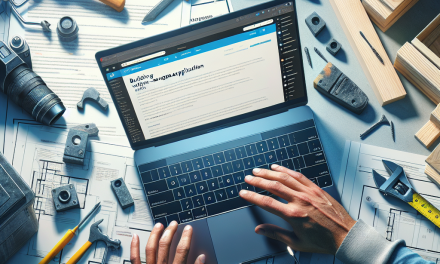In today’s global market, offering your products and services in multiple currencies is crucial for maximizing revenue and improving customer satisfaction. WooCommerce, the leading e-commerce plugin for WordPress, allows online store owners to cater to international customers by enabling multi-currency options. In this guide, we’ll walk you through the steps to set up multi-currency in WooCommerce, ensuring you can reach a broader audience.
Why Enable Multi-Currency in WooCommerce?
- Expand Your Customer Base: By allowing customers to pay in their preferred currency, you’ll attract more international buyers.
- Increase Conversion Rates: A smoother purchasing experience often leads to higher conversion rates, as customers are more comfortable buying in their local currency.
- Enhance Trust and Credibility: Providing multi-currency options demonstrates a commitment to customer service, enhancing your store’s credibility.
Step 1: Install a Multi-Currency Plugin
To enable multi-currency options, you’ll first need to install a suitable plugin. Here are some popular plugins to consider:
- WooCommerce Multilingual: This powerful plugin allows you to manage translations and currencies easily. More information can be found on the WooCommerce Multilingual documentation page.
- Currency Switcher for WooCommerce: This is a flexible currency switcher that allows customers to switch between multiple currencies while shopping. Find it on the WordPress Plugin Repository.
To install a plugin:
- Go to your WordPress Admin Dashboard.
- Navigate to Plugins > Add New.
- Search for the desired multi-currency plugin.
- Click Install Now and then Activate.
Step 2: Configure the Plugin Settings
Each multi-currency plugin will have its own set of configuration options. After activating your selected plugin, follow these steps:
- Access the Plugin Settings: Usually found under WooCommerce > Settings or a dedicated menu for the plugin.
- Add Currencies: Look for an option to add the currencies you want to support. Common options include USD, EUR, GBP, and others.
- Set Exchange Rates: Most plugins allow you to set fixed exchange rates or synchronize them with live currency rates.
- Customize Appearance: Many plugins offer options to customize the appearance of currency selectors. Adjust these settings to fit your store’s design.
Step 3: Enable the Currency Switcher
To provide a seamless experience for your customers, make sure the currency switcher is easily accessible on your site. Here’s how you can do that:
- Add the Currency Switcher to Your Shop Page: Look for options in the plugin settings to enable the currency switcher on shop pages, product pages, or header sections.
- Widget Integration: If your plugin offers a widget, go to Appearance > Widgets and add the currency switcher to your sidebar or footer.
Step 4: Test Your Multi-Currency Setup
Before you go live, it’s essential to test your multi-currency setup:
- Switch Currencies: Visit your store and try switching between currencies.
- Check Prices: Ensure that prices are updated correctly according to the selected currency.
- Test Checkout Process: Simulate a purchase to confirm that the checkout process works smoothly in different currencies.
Additional Tips
- SEO Considerations: Consider how multi-currency affects your SEO, especially if your store targets specific countries.
- Keep Updated: Regularly check exchange rates if you’re not using automatic updates.
- Customer Feedback: Ask customers for their feedback on the multi-currency experience and make adjustments as needed.
Conclusion
Enabling multi-currency options in WooCommerce can significantly enhance your online store’s accessibility and improve your customer’s buying experience. With the right plugin and configuration, you can cater to a global audience and increase your sales.
Ready to take your WordPress e-commerce site to the next level? Discover more about WafaTech NextGen WordPress hosting solutions by visiting WafaTech WordPress Hosting. Streamline your hosting experience and watch your online store thrive!