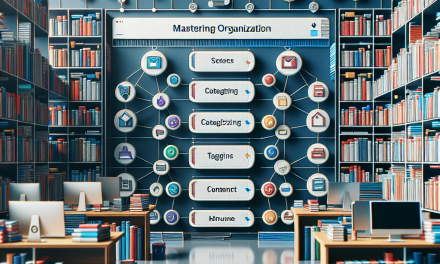Email marketing remains one of the most efficient ways to engage with your audience, boost conversions, and encourage customer loyalty. Whether you’re a seasoned marketer or just starting, mastering email marketing in WordPress can elevate your business to new heights. In this guide, we’ll walk you through the essential steps to set up effective email campaigns directly from your WordPress site.
Step 1: Choose the Right Email Marketing Plugin
The first step in your email marketing journey is selecting an appropriate plugin that integrates smoothly with your WordPress site. Popular options include:
- Mailchimp for WordPress: Ideal for beginners, this plugin allows you to create beautiful sign-up forms and connects seamlessly with your Mailchimp account. Learn More
- Newsletter: A robust newsletter plugin that lets you manage subscriptions and send campaigns right from WordPress. Explore the Plugin
- SendinBlue: A powerful tool for managing email campaigns with an easy-to-use interface. Discover More
Step 2: Set Up Your Email Marketing Plugin
Once you’ve chosen a plugin, follow these steps for setup:
-
Install the Plugin: Head to your WordPress dashboard, go to Plugins > Add New, and search for your selected plugin. Click "Install Now" and then "Activate."
-
Configure Settings: Navigate to the plugin’s settings, typically found in the dashboard menu. Here, you’ll set up API keys (if applicable), configure your email sending options, and manage other settings.
- Create Sign-Up Forms: Most email marketing plugins come with form-building capabilities. Create eye-catching sign-up forms that collect vital user information like names and email addresses. Ensure these forms are strategically placed on your site to maximize visibility (e.g., in the sidebar, footer, or as pop-ups).
Step 3: Build and Segment Your List
An effectively segmented email list allows you to tailor your campaigns based on user behavior, preferences, and demographics. To build and segment your list:
- Import Existing Contacts: If you have contacts from previous campaigns, import them into your new email marketing plugin.
- Segment Your Audiences: Group your contacts based on criteria like location, purchase history, or engagement level.
Step 4: Design Your Emails
Creating visually appealing and relevant email campaigns is crucial. Most email marketing plugins provide customizable templates. Consider the following while designing:
- Responsive Design: Ensure your emails look great on all devices, from desktops to mobile phones.
- Clear Call-to-Action: Your emails should have a clear message and a strong call to action, guiding recipients on what to do next.
- Personalization: Use personalization tokens to include the recipient’s first name or tailor content based on past interactions.
Step 5: Automate Your Campaigns
Automation is a game-changer in email marketing. Set up automated emails for:
- Welcome Series: Engaging new subscribers with a series of welcoming emails.
- Cart Abandonment: Recover lost sales by reminding customers of items left in their cart.
- Follow-Up Emails: Nurture leads by sending relevant content after a purchase or sign-up.
Step 6: Analyze and Optimize
To measure the success of your email campaigns, regularly check analytics provided by your plugin. Key metrics to monitor include:
- Open Rates: Indicates how compelling your subject lines are.
- Click-Through Rates (CTR): Shows how well your content resonates with your audience.
- Conversion Rates: Measures how many recipients took the desired action.
Based on these analytics, continuously optimize your content and strategies.
Conclusion
Mastering email marketing in WordPress is an essential skill for boosting engagement and conversions. By choosing the right plugin, setting it up methodically, and analyzing your results, you’ll be well on your way to successful email campaigns.
Interested in taking your website to the next level? Explore WafaTech’s NextGen WordPress hosting today! For more details, visit WafaTech WordPress Hosting.
For more information about useful tools and plugins, be sure to check the official WordPress documentation. Happy emailing!