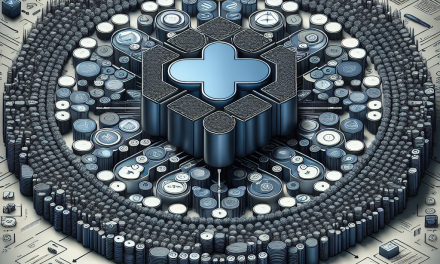Kubernetes is an open-source platform designed to automate deploying, scaling, and operating application containers. As you embark on your journey with Kubernetes, mastering kubectl—the command-line interface for interacting with your Kubernetes clusters—is essential. This article will cover some of the fundamental kubectl commands that every beginner should know.
What is Kubectl?
kubectl is a command-line tool that allows you to control Kubernetes clusters. It communicates with the Kubernetes API server, enabling you to deploy applications, inspect and manage cluster resources, and view logs among other functionalities.
Setting Up Kubectl
Before you can start using kubectl, you’ll need to install it on your local machine. The installation varies by operating system, so follow the documentation provided by Kubernetes to get set up.
Once installed, you’ll need to configure kubectl to connect to your Kubernetes cluster. You can do this by setting up your kubeconfig file, usually found at ~/.kube/config.
Essential Kubectl Commands
Here are some of the most essential kubectl commands you’ll need as a beginner:
1. Get Cluster Information
To view cluster information, you can use:
kubectl cluster-infoThis command will display the URLs for the Kubernetes master and services.
2. Get Nodes
To list all nodes in your cluster, run:
kubectl get nodesThis command provides details about the status, roles, and age of each node.
3. Get Pods
To see the pods running in your current namespace, use:
kubectl get podsIf you want to view pods in a specific namespace, append the --namespace flag:
kubectl get pods --namespace=<namespace-name>4. Describe a Pod
To get detailed information about a specific pod, use:
kubectl describe pod <pod-name>This command provides configuration details, event history, and resource usage information.
5. Create Resources
You can create resources like pods, services, and deployments using YAML configuration files. For example, to create a deployment, run:
kubectl apply -f deployment.yaml6. Scale a Deployment
Scaling your application is straightforward with kubectl. To scale a deployment to a specified number of replicas, use:
kubectl scale deployment <deployment-name> --replicas=<number>7. Delete Resources
To delete resources, you have various options. To delete a pod:
kubectl delete pod <pod-name>You can also delete an entire deployment:
kubectl delete deployment <deployment-name>8. View Logs
To view the logs of a particular pod, use:
kubectl logs <pod-name>For multi-container pods, specify the container name:
kubectl logs <pod-name> -c <container-name>9. Execute Commands in a Pod
If you need to execute a command in a running pod, use:
kubectl exec -it <pod-name> -- <command>For example, to open a shell in the pod:
kubectl exec -it <pod-name> -- /bin/sh10. Access a Service
To access a service, you can port-forward it to your local machine:
kubectl port-forward service/<service-name> <local-port>:<service-port>This command allows you to access the service from your local machine.
Conclusion
Learning kubectl is an essential step for anyone looking to work with Kubernetes. The commands listed above cover the basics and will help you get started in managing your Kubernetes resources effectively.
As you become more comfortable with these commands, you’ll discover that kubectl offers a rich set of features that can optimize your Kubernetes experience. Keep experimenting and exploring to deepen your knowledge and skills in this powerful orchestration tool.
Happy Kubernetes managing! If you have any questions or need further guidance, feel free to reach out.