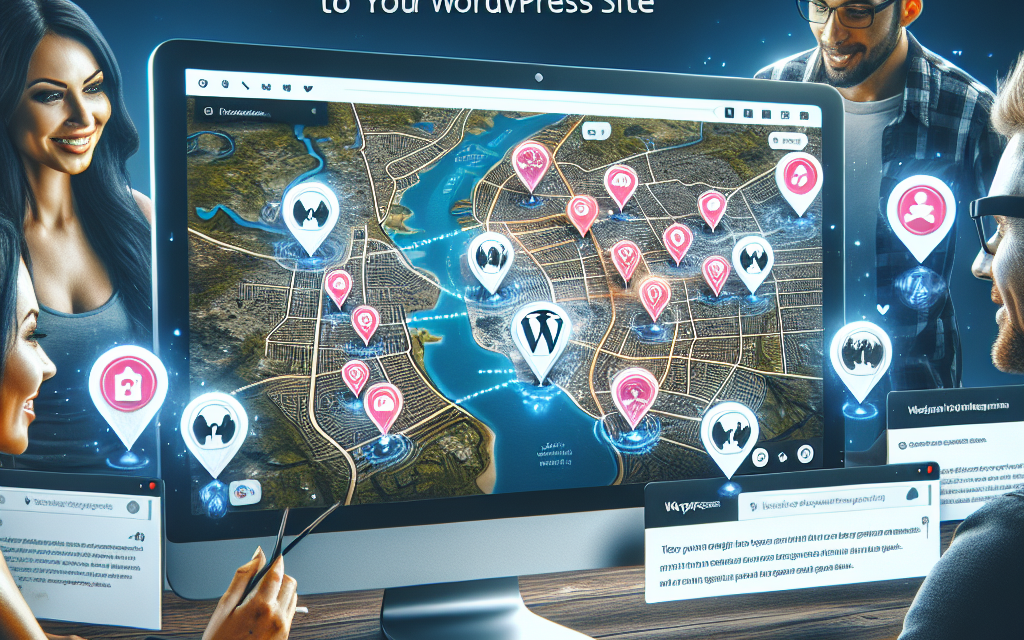In today’s digital landscape, capturing user attention is more critical than ever. One effective way to enhance user engagement on your WordPress site is by integrating interactive maps. Not only do they provide essential information, but they also improve user experience, making your website more dynamic and visually appealing. Here’s how you can leverage interactive maps to captivate your audience.
Why Use Interactive Maps?
1. User Interaction
Interactive maps encourage users to explore your content. Instead of passively reading, they can engage with your website actively by zooming in, clicking on points of interest, or filtering data. This interactivity leads to longer visits and a lower bounce rate.
2. Visual Representation of Data
Data can often be overwhelming when presented in text form. Maps transform complex information into easily digestible visuals. For instance, if you’re running a travel blog, an interactive map displaying various destinations can significantly enhance user comprehension and retention.
3. Local SEO Benefits
Adding interactive maps can improve your site’s local SEO. By using tools like Google Maps API or plugins, you can optimize your content for location-based searches. This not only drives traffic but also connects you with potential customers in your area.
How to Add Interactive Maps to Your WordPress Site
Step 1: Choose the Right Plugin
There are various plugins available to help you embed interactive maps into your WordPress site. Here are a few popular options:
- WP Google Maps: A user-friendly option that allows you to create custom maps quickly.
- MapPress Maps for WordPress: Great for adding map markers and letting users generate their own routes.
- Interactive Geo Maps: Ideal for creating interactive and customizable maps tailored to your needs.
For more plugins and tools, check the WordPress Plugin Directory.
Step 2: Install and Configure the Plugin
Once you’ve chosen a plugin, install it through your WordPress dashboard:
- Navigate to Plugins > Add New.
- Search for your selected plugin.
- Install and activate it.
- Follow the specific configuration instructions provided by the plugin documentation.
Step 3: Create Your Interactive Map
After installation, you can begin creating your interactive map. Most plugins will provide a straightforward interface for:
- Adding markers
- Customizing styles and colors
- Setting up interactive elements
Be sure to include engaging content with each marker, such as images, descriptions, or links.
Step 4: Embed the Map into Your Posts or Pages
You can easily embed the created map in your posts or pages using shortcodes provided by the plugin. This way, your interactive map seamlessly integrates with your existing content.
Step 5: Test and Optimize
Before going live, test the map thoroughly. Check for responsiveness, load times, and navigation ease. Gathering feedback from users can also help you refine the user experience.
Best Practices for Using Interactive Maps
- Keep It Simple: Don’t overwhelm users with too much information at once. Ensure your maps are intuitive and easy to read.
- Make It Responsive: Ensure the maps work well on all devices, including mobiles and tablets.
- Regular Updates: If your map contains changing data, like event locations or business listings, keep it updated to maintain user trust and interest.
Conclusion
Integrating interactive maps into your WordPress site is a strategic way to enhance user engagement and improve your content’s effectiveness. These visual tools make information easier to digest and encourage return visits.
Interested in more advanced solutions for your WordPress site? Explore WafaTech NextGen WordPress Hosting, designed to empower you with top-notch performance, security, and support for your online journey. For more details, visit WafaTech WordPress Hosting.
Additional Resources
Start enhancing user engagement today with interactive maps on your WordPress site!