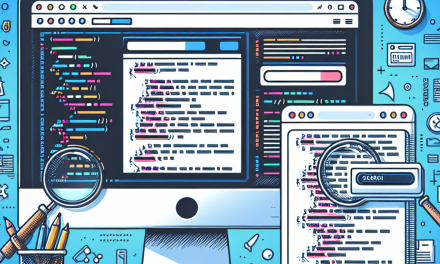Integrating APIs into your WordPress site can vastly enhance its functionality, allowing you to connect with third-party services and provide a richer experience for users. Whether you’re looking to display social media feeds, integrate payment gateways, or pull in data from external sources, APIs are the key. In this article, we’ll walk you through a step-by-step guide to successfully integrate APIs into your WordPress website.
Step 1: Understand Your API Requirements
Before diving into the integration process, take the time to understand the API you want to integrate. Check its documentation for the following:
- Authentication Methods: Does it require an API key, OAuth, or other forms of authentication?
- Endpoints & Methods: What are the endpoints, and what HTTP methods (GET, POST, PUT, DELETE) can you use?
- Data Format: Most APIs return data in JSON or XML format; make sure your site can handle the data accordingly.
For comprehensive information on APIs, refer to the Official WordPress Documentation.
Step 2: Choose the Right Plugin
WordPress offers several plugins that make API integration easier, especially for users who may not be comfortable writing code. Here are some popular options:
- WP REST API: This plugin provides an interface for developers to interact with WordPress via its REST API endpoints. It’s built-in for WordPress installations from version 4.4 onwards.
- WP API JSON: If you are working on a custom implementation, this plugin enables you to expose your WordPress site’s data via a RESTful API.
For plugin installation, follow this guide from WordPress.org.
Step 3: Create a Child Theme (Optional but Recommended)
If you plan to make significant changes to your theme or add custom functions, consider creating a child theme. This approach protects your customizations from being overwritten during theme updates.
To create a child theme, read the Child Themes documentation on the official WordPress site.
Step 4: Make API Requests
Now, it’s time to make API requests. Here’s a simple example of how to do that in WordPress using wp_remote_get() for a GET request:
$response = wp_remote_get('https://api.example.com/data-endpoint');
if (is_wp_error($response)) {
echo 'API request failed';
return;
}
$data = json_decode(wp_remote_retrieve_body($response), true);
// Now you can use $data to display content on your siteMake sure you replace 'https://api.example.com/data-endpoint' with the actual API URL you are interacting with.
Step 5: Display the Retrieved Data
Once you have successfully fetched data from the API, the next step is to display it on your site. You can do this through templates or shortcodes, depending on your preference.
For example, here’s a basic shortcode implementation:
function display_api_data() {
// API request code as shown above
return $data['some_key']; // Modify per your data structure
}
add_shortcode('api_data', 'display_api_data');You can then use [api_data] in your posts or pages to display the information.
Step 6: Handle Errors and Caching
When working with APIs, it’s crucial to handle potential errors gracefully. Implement fallback content in case the API is down or returns unexpected results.
Caching your API requests can also improve performance and reduce load times. You can use WordPress transients to store API responses:
$data = get_transient('api_data_cache');
if($data === false) {
// If no cache, make a new API request
// Store the response in a transient
set_transient('api_data_cache', $data, 12 * HOUR_IN_SECONDS);
}
// Now use $data as neededConclusion
Integrating APIs into your WordPress site can significantly enhance its functionality and user experience. By following this step-by-step guide, you can successfully connect your site to various external services. With the right plugins, coding knowledge, and a bit of creativity, you can leverage the power of APIs to unlock new features and capabilities for your website.
Call to Action
Ready to take your WordPress experience to the next level? Discover more about WafaTech NextGen WordPress Hosting and how we can help you seamlessly integrate APIs and other advanced features into your site. For further details, visit our WafaTech WordPress Hosting page today!
Feel free to check out our other articles and resources for more insights on optimizing your WordPress site!