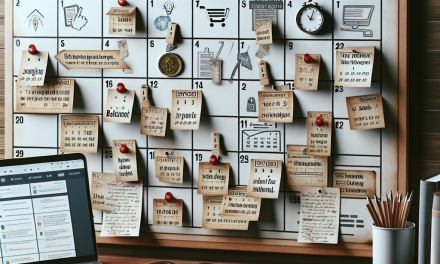In the digital landscape of today, understanding your audience and delivering personalized experiences is more crucial than ever. One effective way to achieve this is by customizing dynamic headers in WordPress. This guide will walk you through the process of creating tailored headers that cater to specific user groups, enhancing user engagement and overall site performance.
What Are Dynamic Headers?
Dynamic headers are headers that change based on certain criteria, like user roles, geolocation, or user behavior on your site. By displaying different headers to different groups of users, you can create a more personalized experience, helping to guide visitors to the content that most interests them.
Why Customize Dynamic Headers?
- Enhanced User Experience: Users see content relevant to their interests or needs.
- Improved Engagement: Tailored messages resonate better with specific audiences.
- Increased Conversions: Personalized headers can lead to higher click-through rates and conversions.
- Better Targeting: Specific user groups can receive targeted messages, promotions, or announcements.
Steps to Customize Dynamic Headers in WordPress
Step 1: Selecting Your Tool
To create dynamic headers, you’ll need a plugin that allows for customization based on user conditions. Some popular options include:
- Elementor: A powerful page builder that offers dynamic content functionalities.
- Advanced Custom Fields (ACF): Perfect for creating custom fields that can be leveraged for dynamic content.
- Dynamic Content for Elementor: Specifically designed to add dynamic features to Elementor.
You can find more about these tools by exploring the WordPress Plugin Repository.
Step 2: Define Your User Groups
Identify the user groups you want to target. This can be based on:
- User roles (e.g., subscribers, contributors).
- Geographic locations (using IP geolocation).
- Behavior on the site (e.g., first-time visitors vs. returning users).
Step 3: Create Custom Headers
Once you have selected your tool and defined your user groups, you can begin crafting the headers:
-
Using Elementor:
- Create a new header template.
- Utilize the dynamic tags feature to insert content that changes based on user criteria.
- Set display conditions for your header, determining when and to whom it should display.
- Using ACF:
- Create custom fields for your headers.
- Use conditional logic to show different headers based on the defined user groups.
Step 4: Implementing Your Dynamic Headers
After crafting your custom headers, implement them on your site:
- Test your dynamic headers to ensure they are rendering correctly for different user groups.
- Utilize A/B testing tools to measure performance and make adjustments as needed based on user engagement and conversion metrics.
Step 5: Monitor and Optimize
Keep track of how well your dynamic headers perform over time. Look for patterns in user engagement and adjust your strategies accordingly.
Conclusion
Customizing dynamic headers in WordPress offers a powerful way to enhance user engagement and create a personalized experience that resonates with your audience. By following the guidelines outlined in this article, you can effectively target different user groups and improve the overall performance of your site.
If you’re looking for a reliable hosting solution that supports these dynamic capabilities, look no further than WafaTech’s NextGen WordPress Hosting. We provide a platform that is optimized for performance, security, and scalability. For more details on how WafaTech can improve your WordPress experience, visit our WordPress Hosting page.
Additional Resources
Start customizing your dynamic headers today and take your WordPress site to the next level!