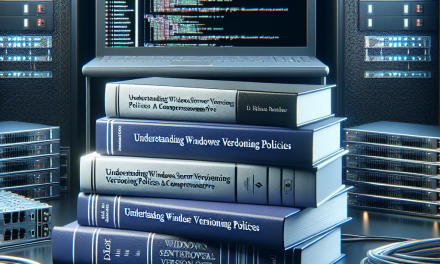Windows Server is a versatile and powerful operating system that provides a robust platform for deploying various applications and services in business environments. One of the key strengths of Windows Server is its ability to add roles and features that cater to specific organizational needs. However, effectively configuring these roles and features can be challenging without a proper strategy. In this article, we will discuss effective strategies for configuring Windows Server roles and features, providing useful tips for IT professionals and system administrators looking to optimize their server deployments.
Understanding Windows Server Roles and Features
Before diving into configuration strategies, it’s important to clarify the differences between roles and features:
-
Roles: These are the primary functions that a Windows Server installation can perform, such as Active Directory Domain Services (AD DS), DHCP Server, File and Storage Services, Web Server (IIS), and more. Each role is designed to provide specific services or functionalities.
- Features: Unlike roles, which are the main services offered, features are optional capabilities that enhance or support the functionality of roles. Examples include the .NET Framework, PowerShell, and Failover Clustering.
Effective Strategies for Configuration
1. Assess Organizational Needs
Before installing any role or feature, it is critical to assess the specific needs of your organization. Engage with stakeholders to understand their requirements and determine which roles will provide the desired functionalities. Conducting a comprehensive needs analysis will help you avoid unnecessary configurations and ensure that you focus on what is essential for your environment.
2. Follow the Principle of Least Privilege
When configuring roles and features, it’s advisable to follow the principle of least privilege. This principle dictates that users should only have the minimum level of access necessary to perform their functions. For Windows Server, this means configuring roles in such a way that they don’t expose sensitive data or critical functionalities to unauthorized users.
3. Use the Server Manager Console
The Server Manager Console is an invaluable tool for managing roles and features on Windows Server. It provides a simple graphical interface for:
- Adding and removing roles and features.
- Monitoring server health and resource usage.
- Configuring and managing installed roles.
Familiarizing yourself with the console’s capabilities can streamline configuration and maintenance tasks.
4. Employ PowerShell for Automation
PowerShell is a powerful scripting language that can be used to automate the configuration of Windows Server roles and features. Using PowerShell scripts, you can:
- Install and configure roles/features in bulk.
- Generate reports for auditing purposes.
- Modify configurations based on dynamic needs.
By leveraging PowerShell, you can save significant time and reduce human error during configuration.
5. Plan for Resource Allocation
Each server role may require different resources (CPU, memory, disk space) based on the workload it handles. Prior to deployment, plan for these resource allocations to ensure optimal performance. Utilize the Performance Monitor to analyze resource utilization for existing roles and fine-tune your resource allocation accordingly.
6. Implement Windows Server Best Practices
Following Windows Server best practices will enhance your configuration efforts:
- Regular Backups: Ensure that you regularly back up your system configurations, data, and settings. This safeguards against data loss during updates or changes.
- Updates and Patches: Keep your Windows Server installation updated with the latest patches and updates from Microsoft to mitigate vulnerabilities associated with outdated software.
- Documentation: Document your role configurations, including the rationale for each role or feature deployed, to provide clarity for future reference and troubleshooting.
7. Monitor and Optimize Performance
After the roles and features are configured, continuous monitoring is essential. Utilize the built-in monitoring tools available in Windows Server, such as Performance Monitor and Resource Monitor, to track performance metrics. Analyze these metrics periodically to identify performance bottlenecks and consider scaling, optimizing, or adjusting configurations as necessary.
8. Leverage Server Core
If applicable, consider deploying Windows Server in Core mode (Server Core). Server Core provides a minimal installation option that lacks a graphical user interface (GUI), reducing the surface area for attacks and improving performance. You can configure roles and features through PowerShell or the command line, making it a great option for advanced users aiming for streamlined performance.
Conclusion
Effectively configuring Windows Server roles and features requires a thoughtful approach that considers business needs, security, performance, and best practices. By following the strategies outlined in this article, IT professionals and system administrators can ensure that their Windows Server deployments are efficient, secure, and aligned with organizational goals. Embracing automation, documentation, and continuous monitoring can further enhance the effectiveness of server configurations, leading to a productive and resilient IT environment in the long run.
Stay tuned to WafaTech Blogs for more insights on optimizing your IT solutions and best practices for managing your Windows Server environments!