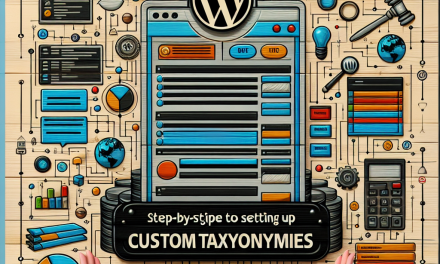In today’s digital landscape, a unique and visually appealing website is essential for standing out from the crowd. One of the simplest ways to enhance your site’s aesthetics is by incorporating custom fonts. If you’re looking to elevate your WordPress site with new typography, you’ll be pleased to know that adding custom fonts is a straightforward process. In this article, we’ll guide you through how to achieve this in just a few simple steps.
Step 1: Choose Your Font
Before diving into the technicalities, select the custom font you wish to use. There are several platforms where you can find beautiful fonts, such as:
- Google Fonts: A popular site offering a variety of free fonts that can be easily integrated into your WordPress site.
- Adobe Fonts: If you have an Adobe subscription, you can access a wide range of high-quality fonts.
Once you’ve selected your font, note any instructions on how to embed it into your website.
Step 2: Use a Plugin or Add Code
There are two primary methods to add custom fonts to your WordPress site: using a font plugin or manually adding code.
Method 1: Using a Plugin
For those who prefer an easier path, WordPress plugins are a fantastic option. Here are a couple of reliable plugins you can use:
-
Easy Google Fonts: This plugin allows you to easily add Google Fonts to your WordPress site and customize them directly from the WordPress Customizer.
- Custom Fonts: With this plugin, you can upload your own font files and use them throughout your site.
To install a plugin:
- Go to your WordPress dashboard.
- Click on Plugins > Add New.
- Search for the plugin you chose (e.g., Easy Google Fonts).
- Click Install Now, and then activate it.
Once activated, navigate to Appearance > Customize, where you can modify the fonts across various parts of your site easily.
Method 2: Manually Adding the Font
If you prefer having more control or if the specific font you wish to use is not available in a plugin, you can manually add the font by following these steps:
-
Add the Font Code:
- If you’re using Google Fonts, you can embed the font link in your theme’s header or add it directly to your stylesheet. For example:
<link href="https://fonts.googleapis.com/css2?family=Roboto:wght@400;700&display=swap" rel="stylesheet">
- If you’re using Google Fonts, you can embed the font link in your theme’s header or add it directly to your stylesheet. For example:
- Edit Your CSS:
- You can then apply the custom font to specific elements by adding custom CSS. For instance:
body {
font-family: 'Roboto', sans-serif;
}
- You can then apply the custom font to specific elements by adding custom CSS. For instance:
To add custom CSS, navigate to Appearance > Customize > Additional CSS in your WordPress dashboard.
Step 3: Preview and Publish
Once you have set up your custom fonts through either method, make sure to preview the changes to see how they look on your site. After ensuring everything aligns with your vision, click Publish to make the changes live!
Step 4: Optimize for Performance
Using custom fonts can impact your site’s load time, which is crucial for providing a seamless user experience. Make sure to:
- Choose only the weights you need.
- Consider using font-display: swap for better loading performance.
- Minimize the number of custom fonts to keep loading times low.
In Conclusion
Adding custom fonts to your WordPress site can enhance its aesthetic value and help portray your brand’s identity more effectively. Whether you use a plugin or add the code manually, you’ll find that with just a few minutes of your time, you can create a visually stunning site.
Curious about building a professional and optimized website effortlessly? Look no further than WafaTech NextGen WordPress Hosting! Our hosting services are tailored to help you focus on creating content while we take care of the technicalities. For more information, check out WafaTech’s WordPress Hosting.
For further resources, consider exploring the official WordPress documentation, where you can delve deeper into customizations and tools available for your site!
Feel free to adjust this content further per your specific needs or brand voice!