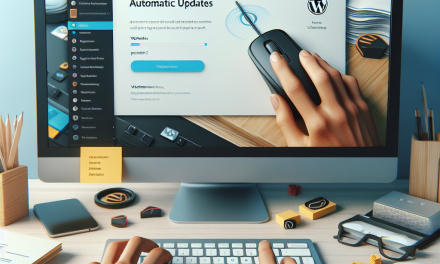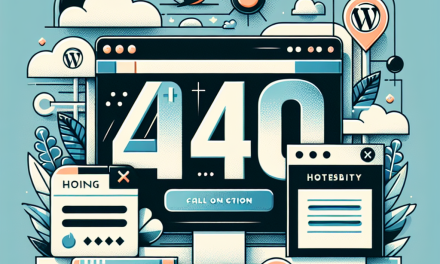In an increasingly digital world, website security is paramount. WordPress, being one of the most popular content management systems, is often a target for cybercriminals. One of the most effective ways to bolster your WordPress security is through the implementation of Multi-Factor Authentication (MFA). This blog post will guide you through the best practices for configuring MFA for WordPress admins, ensuring that your site remains secure from unauthorized access.
What is Multi-Factor Authentication?
Multi-Factor Authentication (MFA) is a security enhancement that requires you to provide two or more verification factors to gain access to your WordPress admin area. This method is designed to protect your site even if your password is compromised. By adding an extra layer of security, MFA significantly reduces the risk of unauthorized logins.
Best Practices for Configuring MFA
1. Choose the Right MFA Plugin
Selecting the right plugin is crucial for effective MFA implementation. Some of the popular options include:
- Google Authenticator: This well-known app provides time-based one-time passwords (TOTPs) for secure login.
- Two Factor: A flexible plugin that supports various authentication methods, including email and SMS.
- WP 2FA: Designed to be user-friendly, it helps you set up MFA quickly and efficiently.
You can explore these plugins through the WordPress Plugin Repository.
2. Educate Your Team
If you have multiple users with access to your WordPress admin area, it’s essential to educate your team on the importance of MFA. Provide training on how to set it up and the reasons behind its usage. Remind them to choose strong, unique passwords and secure authentication methods.
3. Use Time-Based Authentication Apps
When using apps like Google Authenticator or Authy, ensure that users are setting up time-based one-time passwords (TOTPs). These codes typically expire every 30 seconds, providing enhanced security compared to static codes sent via email or SMS.
4. Backup Codes
Many MFA plugins offer backup codes as a fallback option in case users lose access to their authentication method (like a lost phone). Encourage users to store these codes securely, such as in a password manager.
5. Regularly Update Plugins and WordPress
Keeping your WordPress core and MFA plugins updated is vital for security. This helps protect against vulnerabilities that could be exploited by hackers. Enable automatic updates for plugins whenever possible.
6. Test Your MFA Settings
Before rolling out MFA for all users, perform tests to ensure that it works as intended without disrupting the user experience. Check that the MFA prompts can be easily followed and that users know how to resolve any issues that may arise.
7. Use IP Whitelisting (Where Possible)
If your team predominantly accesses the WordPress dashboard from specific locations, consider implementing IP whitelisting in conjunction with MFA. This approach can further reduce the attack surface by allowing logins only from approved IP addresses.
8. Monitor Login Attempts
Utilize security plugins that log login attempts and monitor for suspicious activity. Many MFA plugins can integrate with these security plugins to help track potential breaches and alert you if there’s unusual behavior.
9. Configure Grace Periods for New Devices
Some MFA solutions let you establish a grace period for new devices. This allows trusted users to log in easily on their devices while still promoting security through MFA on new devices.
10. Regularly Review User Roles
Keep an eye on who has administrative access to your WordPress site. Regularly review user roles and permissions to ensure that only those who need access have it. Limiting admin access can significantly reduce your site’s risk profile.
Conclusion
By implementing Multi-Factor Authentication following these best practices, you can enhance the security of your WordPress admin area and protect your site from unauthorized access. A strong security posture not only safeguards your data but also builds trust with your users.
For WordPress admins looking for a seamless hosting experience, consider WafaTech NextGen WordPress hosting solutions. Offering speed, security, and support tailored to your needs, WafaTech provides an ideal environment for your WordPress site. For more details, check out our offerings here.
For more tips and advice on securing your WordPress site, be sure to explore the WordPress Documentation and keep your knowledge up to date!