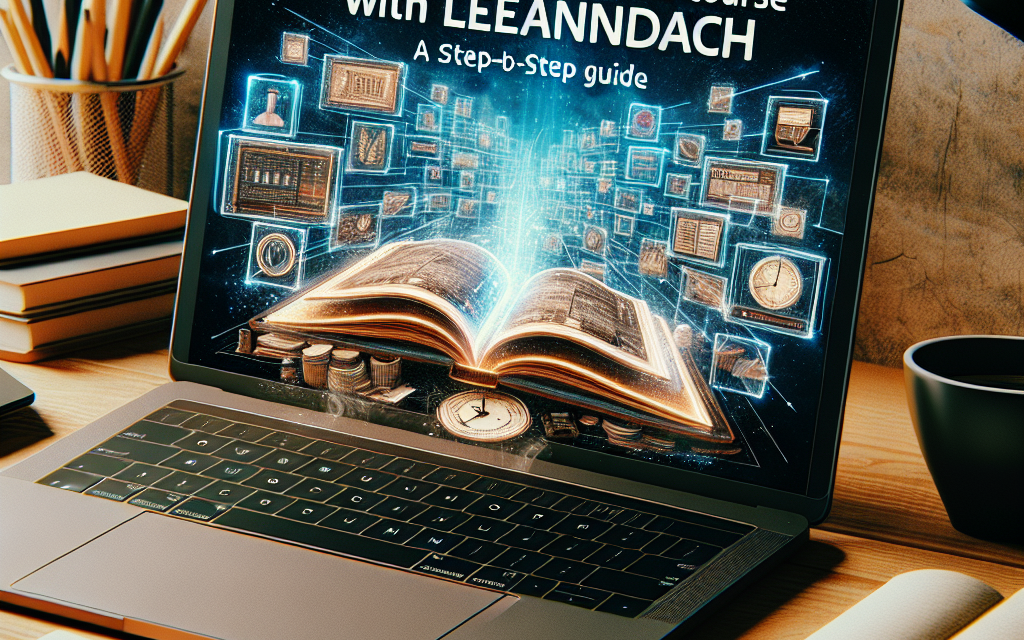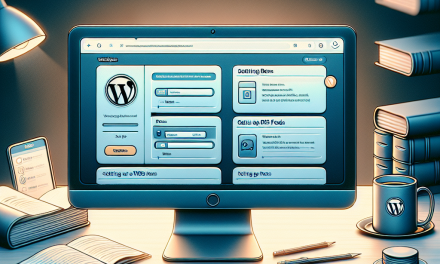In today’s digital age, creating and selling online courses has become a lucrative venture for educators, entrepreneurs, and content creators alike. If you’re considering sharing your knowledge via an online platform, LearnDash is one of the best learning management systems (LMS) out there. This guide will walk you through the steps to create your first online course using LearnDash, and by the end, you’ll be well-equipped to launch your educational offerings!
Step 1: Choosing the Right Hosting Provider
Before diving into course creation, it’s essential to choose a reliable hosting provider to run your WordPress website. With powerful performance and excellent support features, WafaTech NextGen WordPress Hosting is an ideal choice for your LMS needs. Fast loading speeds and easy scalability will ensure that your course runs smoothly.
Step 2: Installing WordPress and LearnDash
Once you’ve selected a hosting provider, you’ll need to install WordPress. Most hosting providers, including WafaTech, offer one-click installations for WordPress. After setting up your WordPress site, follow these steps to install LearnDash:
- Purchase LearnDash: Go to the LearnDash website and purchase the plugin.
- Upload the Plugin: In your WordPress dashboard, go to
Plugins > Add New > Upload Plugin, and upload the LearnDash ZIP file. - Activate the Plugin: After uploading, click ‘Activate’ to enable LearnDash on your site.
For more detailed instructions on WordPress installation, you can refer to the official WordPress documentation.
Step 3: Setting Up Your Course
Now that LearnDash is installed, let’s create your first course:
- Create a New Course: Navigate to
LearnDash LMS > Coursesin your dashboard and click on "Add New." - Add Course Content:
- Title and Description: Give your course a compelling title and a detailed description.
- Course Access Settings: Choose whether the course will be open or require payment. If paid, integrate payment options like PayPal or Stripe.
- Create Lessons: You can add lessons under the "Lessons" section. Click on "Add New" and fill in the lesson title, description, and any multimedia content.
- Set Up Quizzes: Enhance your course by adding quizzes to evaluate learner understanding. Go to
LearnDash LMS > Quizzes, and click “Add New” to create one.
For a more in-depth look at setting up courses and lessons, check out the official LearnDash documentation here.
Step 4: Customizing Your Course Design
Your course needs to have a user-friendly design that engages students. Use themes that are compatible with LearnDash to ensure a seamless experience. Some recommended themes include:
- Astra
- BuddyBoss
- eLearning WP
The customization options will vary based on the theme you choose. For more detailed guidance and visual appeal, refer to the WordPress Themes Repository.
Step 5: Launching Your Course
Before the grand launch, ensure you’ve tested everything! Enroll yourself as a student, go through the course materials, and take the quizzes to ensure a smooth user experience. Once you’re satisfied, promote your course through:
- Email Marketing: Build an email list and send out newsletters.
- Social Media: Share your course on platforms like Facebook, LinkedIn, and Instagram.
- Blogging: Create blog posts related to your course topics to draw in organic traffic.
Final Thoughts
Creating your first online course with LearnDash is an exciting endeavor that combines creativity, education, and technology. By following these steps, you can leverage the capabilities of LearnDash to share your expertise and build an engaged learning community.
If you are ready to take the plunge into the world of online education, consider utilizing WafaTech NextGen WordPress Hosting for a hassle-free experience. You can ensure that your course not only looks great but also runs smoothly.
So what are you waiting for? Start your online teaching journey today!
For more tips and best practices in creating an online course, be sure to browse through our WafaTech Blog regularly for more updates and tutorials!