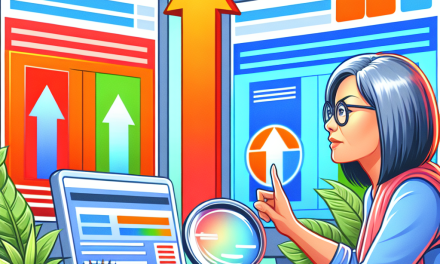In today’s digital landscape, engaging with your audience is key to building a successful online presence. One effective way to increase user engagement and retention is through push notifications. These notifications can alert your audience about new posts, updates, and special offers, keeping them coming back for more. In this article, we’ll guide you through the step-by-step process of adding push notifications to your WordPress site.
What Are Push Notifications?
Push notifications are brief messages sent directly to a user’s device, alerting them of new content or updates. They are effective for re-engaging visitors and can be sent even when users are not actively browsing your site.
Benefits of Push Notifications
- Enhanced User Engagement: Keep users informed and engaged with timely updates.
- Increased Traffic: Drive more traffic to your site with irresistible alerts about new content.
- Higher Conversion Rates: Improve the chances of more users converting by sending customized messages.
- Better User Experience: Provide value to your users by keeping them updated.
How to Add Push Notifications to Your WordPress Site
Step 1: Choose a Push Notification Service
There are several services available for integrating push notifications into your WordPress site. Some popular options include:
- OneSignal: One of the most popular push notification services, it offers a free plan perfect for beginners.
- PushEngage: Known for its features like segmentation and automation, this service is also beginner-friendly.
- Webpushr: A straightforward and easy-to-use solution.
For this guide, we will focus on the OneSignal push notification service.
Step 2: Install the OneSignal Plugin
- Log in to your WordPress Dashboard.
- Go to Plugins > Add New.
- In the search bar, type "OneSignal".
- Find the OneSignal Push Notifications plugin and click on Install Now.
- Once installed, click on Activate.
Step 3: Create a OneSignal Account
- Go to the OneSignal website.
- Click on Sign Up to create a new account.
- Fill in the required details and confirm your email address.
Step 4: Set Up Your OneSignal App
- Once logged in to your OneSignal account, click on Add a New App.
- Choose a name for your app and click Next.
- Select Web Push for the platform.
- Choose your platform (WordPress) and click Next.
Step 5: Configure Your OneSignal Plugin in WordPress
- After creating your app, you will be provided with an App ID and REST API Key.
- Return to your WordPress Dashboard and navigate to OneSignal Push.
- Paste the App ID and REST API Key into the respective fields.
- Configure additional settings, such as the notification types and prompt to ask visitors for permission.
- Save your settings.
Step 6: Customize Your Notification Appearance
- In the OneSignal settings, you can customize the appearance of the notifications.
- Adjust the title, message, icons, and other details to align with your branding.
Step 7: Test Push Notifications
- Once everything is set, it’s important to test the push notifications.
- Try sending a test notification to ensure everything is working correctly.
Step 8: Encourage Users to Subscribe
Finally, make sure to encourage your visitors to subscribe to your push notifications. You can do this by placing a notification bell, using pop-ups, or offering incentives such as exclusive content or discounts.
Conclusion
Integrating push notifications into your WordPress site is a powerful way to monitor user engagement and keep your audience informed. By following these steps, you’ll be well on your way to enhancing your site’s reach and effectiveness.
For those looking to take their WordPress site to the next level with advanced features and top-notch performance, consider exploring WafaTech NextGen WordPress Hosting. Our hosting solutions are designed to provide an unparalleled experience for your website.
For more details, visit us at WafaTech WordPress Hosting.
Useful Links
Embrace the power of push notifications today and see how they can transform your WordPress site!