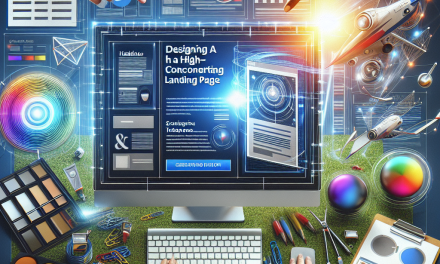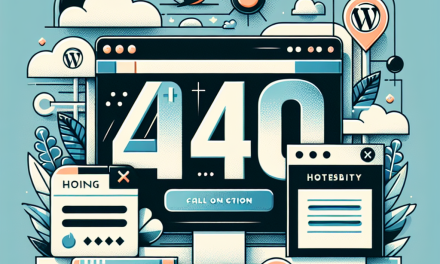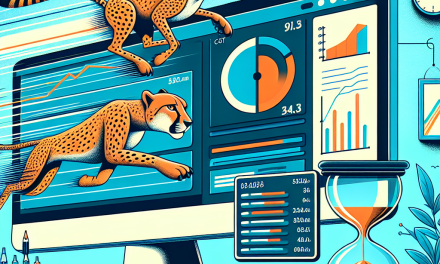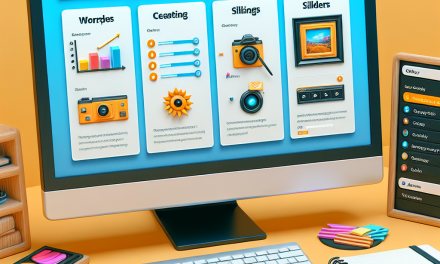WordPress is an incredibly versatile platform that powers millions of websites globally. One of its lesser-known yet highly useful features is the WordPress Cron Job system. In this comprehensive guide, we’ll delve into what cron jobs are, how they work within WordPress, and how you can utilize them to optimize your website’s performance.
What are Cron Jobs?
A cron job is a time-based job scheduler on Unix-like operating systems. In the context of WordPress, cron jobs allow you to schedule tasks to run automatically at specific intervals. This can be anything from publishing a post, sending reminder emails, or even clearing out expired session data.
How Do WordPress Cron Jobs Work?
WordPress has its own built-in Cron system that mimics traditional cron job functionality. However, it’s important to understand that WordPress Cron is not a true cron job — it works by simulating the behavior using web requests.
Execution Mechanism
Whenever a visitor accesses your website, WordPress checks if any scheduled tasks are due to run. If a task’s time has arrived, it triggers the execution of that task. This means that tasks might not run at exactly the scheduled time, especially if your site doesn’t consistently receive traffic.
Common Use Cases for Cron Jobs
WordPress Cron can be leveraged for various tasks, including:
- Publishing Scheduled Posts: Set posts to go live at a future time.
- Email Notifications: Send automated emails for reminders, updates, or newsletters.
- Update Plugins and Themes: Automatically check for and apply updates for your site’s plugins and themes without manual intervention.
- Backups: Schedule regular backups of your WordPress site to ensure data safety.
How to Set Up and Manage Cron Jobs in WordPress
Step 1: Check Existing Cron Jobs
To view the existing cron jobs on your site, you can use the WP Crontrol plugin. This handy tool allows you to see and manage the cron events running on your site.
- Install the WP Crontrol plugin from the WordPress Plugin Directory.
- Go to Tools > Cron Events to view and manage your scheduled tasks.
Step 2: Adding Custom Cron Jobs
You can add custom cron jobs via your theme’s functions.php file or via a custom plugin. Here’s a basic example:
if (!wp_next_scheduled('my_custom_event')) {
wp_schedule_event(time(), 'hourly', 'my_custom_event');
}
add_action('my_custom_event', 'my_custom_function');
function my_custom_function() {
// Your custom code here.
}This code will schedule a custom event to run every hour.
Step 3: Adjusting the Frequency
WordPress Cron allows you to set custom frequencies. In addition to the built-in frequencies (hourly, twice_daily, daily), you can add your own by using the cron_schedules filter:
function custom_cron_schedule($schedules) {
$schedules['every_five_minutes'] = array(
'interval' => 300,
'display' => __('Every Five Minutes')
);
return $schedules;
}
add_filter('cron_schedules', 'custom_cron_schedule');Step 4: Deleting Cron Jobs
If you wish to remove a scheduled cron job, you can use wp_clear_scheduled_hook():
if (wp_next_scheduled('my_custom_event')) {
wp_clear_scheduled_hook('my_custom_event');
}Best Practices for Using WordPress Cron Jobs
- Regular Monitoring: Keep an eye on your scheduled events to ensure they’re running as intended.
- Use Reliable Plugins: If you’re not comfortable with coding, consider using plugins like WP Scheduler or Advanced Cron Manager.
- Optimize For Performance: Be cautious about scheduling too many tasks simultaneously, especially on high-traffic sites, as this can affect performance.
Debugging Cron Jobs
If you encounter issues with cron jobs not executing correctly, consider enabling logging for easier debugging. You can use the WP Crontrol tool or manually log event execution in your custom function.
Conclusion
Mastering WordPress Cron Jobs can significantly enhance your site’s functionality and performance. From automating publishing to regular backups, the potential to streamline your workflow is limitless.
If you are looking for a hassle-free WordPress hosting experience with next-gen features, look no further than WafaTech’s NextGen WordPress Hosting. Learn more about optimizing your website and schedule your cron jobs effortlessly with the support of expert hosting services provided by WafaTech.
For more details, visit WafaTech NextGen WordPress Hosting.
Let us help you elevate your online presence today!
Feel free to delve into related tools and tutorials on the WordPress official documentation for more insights and advanced techniques. Happy WordPress managing!