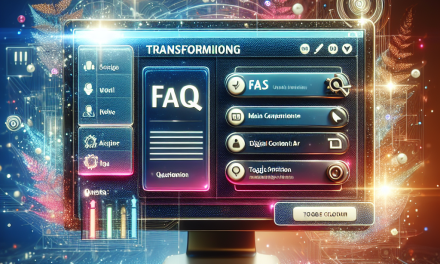Managing inventory efficiently is crucial for the success of any e-commerce venture, and WooCommerce provides an extensive set of features to help business owners keep track of their stock levels. Whether you’re running a small online shop or a large enterprise, maintaining accurate inventory helps prevent overselling, reduces costs, and improves customer satisfaction. In this article, we’ll discuss the best practices for managing inventory in WooCommerce to ensure a smooth operation.
1. Enable Stock Management
WooCommerce comes with built-in stock management features that can be easily configured. Make sure to enable stock management from your WooCommerce settings:
- Navigate to WooCommerce > Settings > Products tab.
- Click on the Inventory sub-tab.
- Check the box for “Enable stock management” to start tracking stock levels effectively.
This will allow you to keep track of your product inventory automatically.
2. Use Inventory Management Plugins
While WooCommerce offers basic inventory management features, utilizing dedicated plugins can further streamline the process. Consider popular inventory management plugins like:
- ATUM Inventory Management for WooCommerce: This powerful tool allows you to manage stock not just for your products but for all your suppliers and orders as well.
- WooCommerce Stock Manager: This handy plugin lets you manage stock levels, backorders, and prices for all your products from a single screen.
For a complete list of plugins, visit the official WooCommerce plugin repository.
3. Regularly Update Your Inventory
Consistent updating of your inventory is essential to avoid stock discrepancies. Set a schedule for regular inventory checks to ensure that the actual stock matches your WooCommerce records. Make it a habit to:
- Conduct physical counts regularly.
- Cross-check and update your WooCommerce stock levels immediately after every sale or restock.
4. Set Alerts for Low Stock Levels
Taking proactive steps can prevent stockouts. WooCommerce allows you to set low stock alerts, notifying you when the stock reaches a certain threshold. To set this up:
- Go to WooCommerce > Settings > Products > Inventory.
- Look for the “Low stock threshold” option and input the desired number.
By staying alert on low stock levels, you can reorder products in time and maintain sales continuity.
5. Implement Backorder Settings
If you have products that can be backordered, you can adjust settings to allow customers to purchase items that are temporarily out of stock. This is particularly useful for high-demand items. To enable backorders:
- Navigate to your product data section while adding or editing a product.
- Under the “Inventory” tab, select “Allow backorders.”
Make sure to communicate backorder timelines clearly to manage customer expectations.
6. Categorize and Tag Products Strategically
Organizing products into categories and using tags can help streamline inventory management. Not only does it simplify navigation for customers, but it also helps in tracking inventory for specific product lines.
Here’s how to categorize products:
- When adding or editing a product, assign it to a relevant category.
- Use descriptive tags related to the product’s features, styles, or collections.
Utilizing categories and tags enhances your reporting capabilities too, allowing you to see which categories are selling best.
7. Generate Regular Inventory Reports
Regular reporting can provide you with actionable insights into your inventory levels, sales trends, and product performance. WooCommerce allows you to generate reports directly from the dashboard.
To generate reports:
- Go to WooCommerce > Reports.
- Select the type of report you need, such as Orders, Customers, or Stock.
Analyze these reports to make informed decisions about restocking, discontinuing products, or promoting certain items.
Conclusion
Managing inventory is no small feat, but with the best practices outlined above, WooCommerce makes it easier to keep your stock levels accurate and your customers happy. By leveraging WooCommerce’s built-in features along with external plugins, you can automate many inventory processes, reducing the manual workload.
For those looking to elevate their WordPress experience even further, consider exploring WafaTech NextGen WordPress hosting. With enhanced performance, unparalleled support, and tailored solutions, WafaTech is committed to empowering your online business!
For more tips and tools on optimizing your WordPress site, don’t forget to check the official WordPress documentation for additional resources. Happy selling!